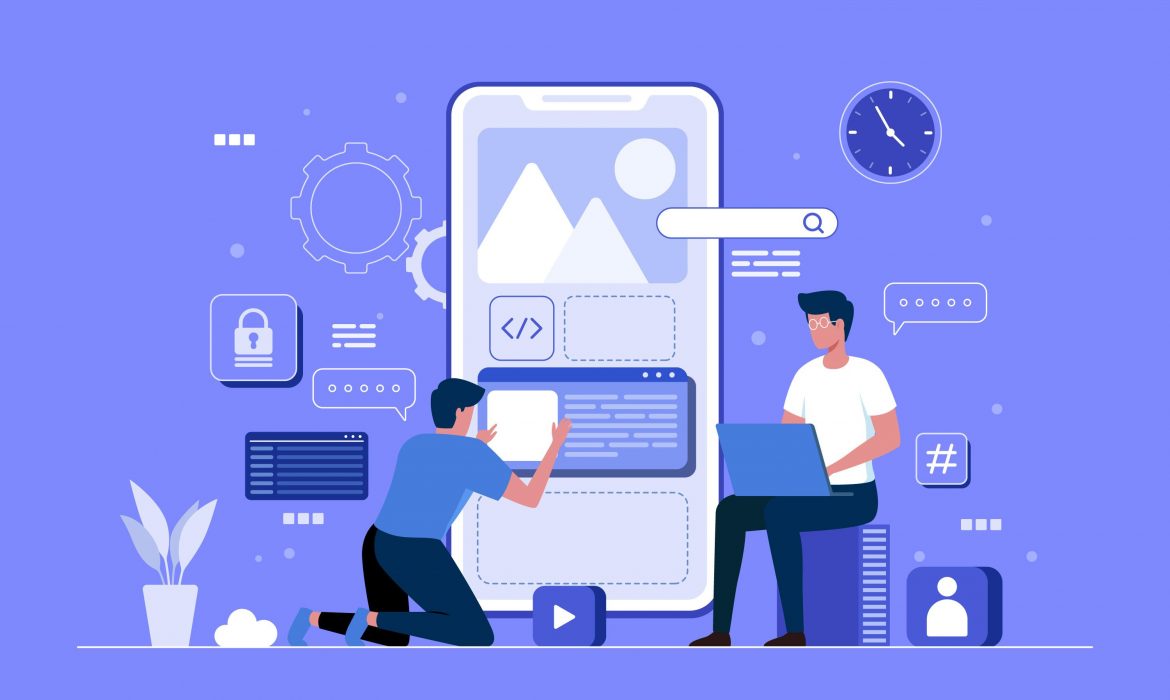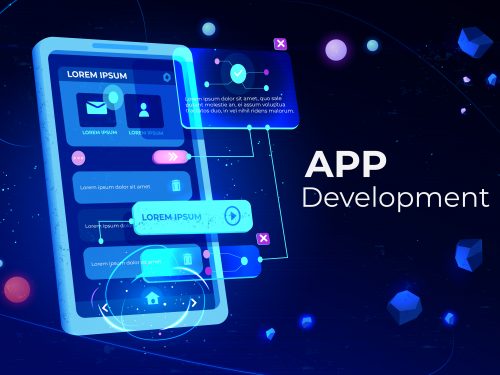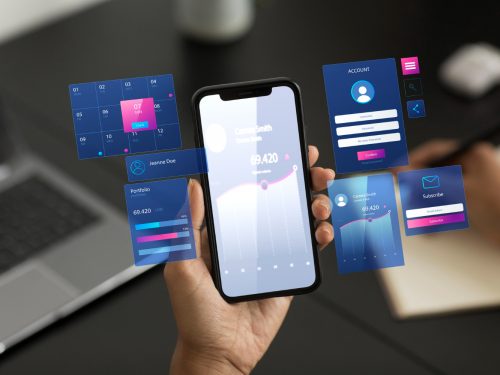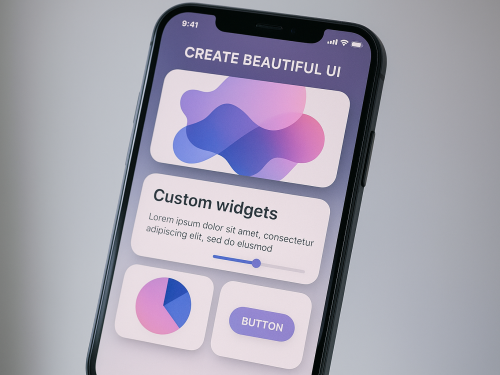Flutter has changed how developers approach mobile app development. The framework gives you the power to build smooth, eye-catching animations that keep users engaged. Whether you’re building your first app or refining an existing project, mastering animations can set your work apart from the competition.
Let’s break down everything you need to know about creating professional animations and transitions in Flutter.
Why Animations Matter in Modern Apps
Users expect apps to feel alive and responsive. Static interfaces feel outdated and can make even well-designed apps seem unpolished. Animations guide users through your app, provide feedback on their actions, and create a sense of polish that builds trust.
Studies show that users are 40% more likely to stay engaged with apps that have smooth, purposeful animations. The right motion can reduce perceived loading times, clarify navigation, and make complex interactions feel natural.
Understanding Animation Types in Flutter
Flutter offers two main approaches to creating animations and transitions: implicit and explicit. Each serves different purposes and knowing when to use each one will save you time and code.
Implicit Animations
Implicit animations handle the heavy lifting for you. When you change a property value, Flutter automatically animates the transition. These animations require minimal code and are perfect for straightforward effects.
The framework includes several built-in implicit animation widgets:
- AnimatedContainer: Smoothly transitions between size, color, padding, and other properties
- AnimatedOpacity: Fades widgets in and out
- AnimatedPositioned: Moves widgets within a Stack
- AnimatedAlign: Changes widget alignment with smooth motion
- AnimatedCrossFade: Smoothly switches between two child widgets
Here’s why implicit animations work well: They manage their own controllers behind the scenes. You change a value, and the animation happens automatically. No manual controller setup required.
Explicit Animations
When you need complete control over timing, sequencing, or complex choreography, explicit animations are your answer. These require more setup but give you precision control over every aspect of the motion.
Creating explicit animations means working directly with AnimationController. This controller manages the animation’s duration, progress, and playback. You can start, stop, reverse, or repeat animations on demand.
The Flutter SDK provides built-in explicit animation widgets like FadeTransition, SlideTransition, and ScaleTransition. These widgets respond to animation values you provide, giving you control over exactly when and how the animation plays.
Getting Started with AnimationController
The AnimationController is the foundation of explicit animations in Flutter. Think of it as the conductor of an orchestra, keeping time and coordinating all the moving parts.
Creating an AnimationController requires three things:
- A duration for the animation
- A vsync parameter for performance optimization
- Proper disposal when the widget is removed
The vsync parameter prevents offscreen animations from consuming resources. You provide it by adding SingleTickerProviderStateMixin to your State class. This tells Flutter to sync the animation with the screen refresh rate.
Controllers give you methods to control playback: forward(), reverse(), repeat(), and stop(). You can also check the animation’s current status or value at any time.
At FBIP, our Flutter development team uses AnimationController extensively to create custom interactions that match each client’s unique brand identity. The control it provides makes it possible to craft exactly the experience you envision.
Working with Tweens and Curves
Raw animation values typically run from 0.0 to 1.0. Tweens transform these values into something useful for your widgets. A ColorTween maps the animation progress to colors. A SizeTween maps it to dimensions.
Curves add character to your animations. Instead of linear motion, curves create acceleration, deceleration, or bouncing effects. Flutter includes dozens of preset curves:
- Curves.easeIn: Starts slowly, then accelerates
- Curves.easeOut: Starts quickly, then decelerates
- Curves.elasticOut: Creates a bouncing effect
- Curves.fastOutSlowIn: Smooth, natural feeling motion
Combining Tweens with Curves gives you animations that feel natural and polished. A button that bounces slightly when pressed feels more responsive than one that moves linearly.
Creating Custom Page Transitions
Default route transitions work fine, but custom transitions make your app memorable. Flutter’s PageRouteBuilder lets you define exactly how screens transition.
You can create transitions that slide from any direction, fade between screens, or combine multiple effects. The animation object provided by PageRouteBuilder works with standard Tween and Curve objects.
Here’s a common pattern: Use SlideTransition to move the new screen in from the bottom while the old screen stays put. Or try a scale transition that makes the new screen grow from the center. Experiment to find what fits your app’s personality.
Route transitions should typically run between 200 and 400 milliseconds. Shorter feels snappy but can seem jarring. Longer gives users time to understand what’s happening but shouldn’t drag.
Hero Animations for Smooth Navigation
Hero animations create visual continuity between screens. When you tap a product image, it smoothly expands and moves to its position on the detail screen. This shared element transition helps users understand where they are and how screens relate.
Implementing Hero animations is straightforward. Wrap the widget on both screens with a Hero widget and give them matching tags. Flutter handles the rest, automatically animating the widget between screens.
These animations work best for images, icons, or other visual elements that appear on both screens. They create a sense of flow that makes navigation feel natural and intuitive.
Building Complex Animation Sequences
Sometimes you need multiple animations to run in sequence or simultaneously. TweenSequence lets you chain multiple tweens together, creating complex motion from simple building blocks.
You define each segment with its own Tween and timing. One segment might move a widget while the next changes its color. The controller plays through the entire sequence smoothly.
For parallel animations, use multiple animation widgets that listen to the same controller. Or create separate controllers and coordinate their timing. The flexibility lets you build virtually any effect you can imagine.
Performance Considerations for Smooth Animations
Animations need to run at 60 frames per second to feel smooth. Anything slower and users notice the jitter. Here’s how to keep your animations performing well:
Keep widget rebuilds minimal. Use const constructors where possible. Avoid rebuilding widgets that don’t need to change. The AnimatedBuilder widget helps by rebuilding only the parts of your tree that actually animate.
Dispose of controllers properly. Leaving controllers running wastes resources and can cause memory leaks. Always call dispose() in your State class’s dispose method.
Test animations on real devices. What runs smoothly in the simulator might stutter on older hardware. Profile your animations to find bottlenecks before they reach users.
Practical Animation Patterns
Certain animation patterns appear repeatedly in professional apps. Loading indicators, button feedback, list item interactions, and pull-to-refresh effects all follow established patterns.
For loading states, subtle animations keep users engaged while content loads. A pulsing opacity or rotating icon reassures users that something is happening.
Button presses should provide immediate feedback. Scale the button down slightly when pressed, then return to normal size. This micro-interaction confirms the user’s action.
List items can animate in as they appear on screen. A slight fade and slide creates polish without overwhelming the interface. Stagger the timing so items appear in sequence rather than all at once.
The development team at FBIP has refined these patterns across hundreds of Flutter projects. We know which animations enhance user experience and which ones distract from your app’s goals.
Tools and Packages for Animation Development
Flutter’s animation system is powerful on its own, but several packages extend its capabilities. The animations package from Google provides pre-built transitions that follow Material Design motion guidelines.
Lottie integration lets you use complex animations created by designers in After Effects. These animations would be difficult to code by hand but integrate smoothly into Flutter apps.
Rive (formerly Flare) offers interactive animations that respond to user input in real time. These are perfect for character animations, interactive illustrations, or engaging loading screens.
Testing and Debugging Animations
Animations can be tricky to debug because they involve timing and state changes. Flutter DevTools includes an animation inspector that lets you slow down animations and step through them frame by frame.
Use the timeDilation property during development to slow animations down. This makes it easier to spot timing issues or awkward transitions. Just remember to remove it before shipping.
Write tests for animation logic separately from visual effects. Test that controllers start and stop correctly, that state changes trigger the right animations, and that animations clean up properly.
Common Mistakes to Avoid
New Flutter developers often make predictable mistakes with animations. Here are the big ones to watch for:
Don’t forget to dispose of controllers. This is the most common memory leak in Flutter apps. Every controller you create needs a corresponding dispose() call.
Avoid over-animating. Just because you can animate something doesn’t mean you should. Too many animations create visual chaos and slow down your app. Be intentional about which elements move.
Don’t use implicit animations where explicit ones would work better. Implicit animations are great for simple state changes, but they’re not designed for complex choreography. Use the right tool for the job.
Test animations on multiple devices and operating systems. What looks smooth on a high-end Android phone might stutter on an older iPhone. Performance varies, so test across your target device range.
Making Animations Accessible
Not everyone wants or can process animated interfaces. Some users have vestibular disorders that make motion sickness worse. Others simply prefer reduced motion for focus or battery life.
Flutter provides the MediaQuery.disableAnimationsOf() method to check user preferences. Respect these preferences by reducing or eliminating animations when the setting is enabled.
You can provide alternative feedback for important animations. Instead of a sliding transition, switch to an instant cut. Replace a pulsing loader with a static icon. The functionality remains, but the motion is reduced.
Taking Your Skills Further
Mastering Flutter animations takes practice. Start with simple implicit animations and gradually work toward complex, choreographed sequences. Study apps you admire and try to recreate their animation effects.
The Flutter community shares countless animation examples on GitHub and in blog posts. Don’t reinvent the wheel when someone has already solved your animation challenge. Learn from others and adapt their techniques to your needs.
FBIP specializes in Flutter development and has helped businesses across industries create engaging, animated experiences. Our team stays current with the latest animation techniques and performance optimizations. Whether you’re starting a new project or enhancing an existing app, professional Flutter developers can help you create animations that delight users and achieve your business goals.
Ready to elevate your Flutter app with professional animations? Connect with FBIP’s experienced Flutter development team. We create custom animations that align with your brand and engage your users. Visit our website to explore our Flutter development services and start building something exceptional.
Frequently Asked Questions
What is the difference between implicit and explicit animations in Flutter?
Implicit animations automatically handle animation details when property values change, requiring minimal code. Explicit animations give you complete control through AnimationController, allowing complex sequencing and precise timing. Choose implicit for simple state changes and explicit when you need fine control over animation behavior.
How long should page transitions typically last in a Flutter app?
Page transitions should run between 200 and 400 milliseconds for optimal user experience. Durations under 200ms feel too abrupt and can cause confusion. Animations longer than 400ms make the app feel sluggish and can frustrate users who want quick navigation between screens.
Can I use animations created in After Effects in my Flutter app?
Yes, you can integrate After Effects animations using the Lottie package for Flutter. Designers export animations as JSON files, which Flutter renders at runtime. This approach lets you use complex animations without coding them manually, bridging the gap between design and development.
How do I prevent animations from affecting app performance?
Keep performance high by minimizing widget rebuilds with const constructors and AnimatedBuilder. Always dispose of AnimationControllers when done. Use the Flutter DevTools performance overlay to identify bottlenecks. Test on real devices, especially older models, to catch performance issues before users encounter them.
What are Hero animations and when should I use them?
Hero animations create smooth transitions for shared elements between screens. They work best for images, icons, or visual elements that appear on multiple screens. Use Hero animations to maintain visual continuity and help users understand navigation flow, making your app feel more connected and intuitive.