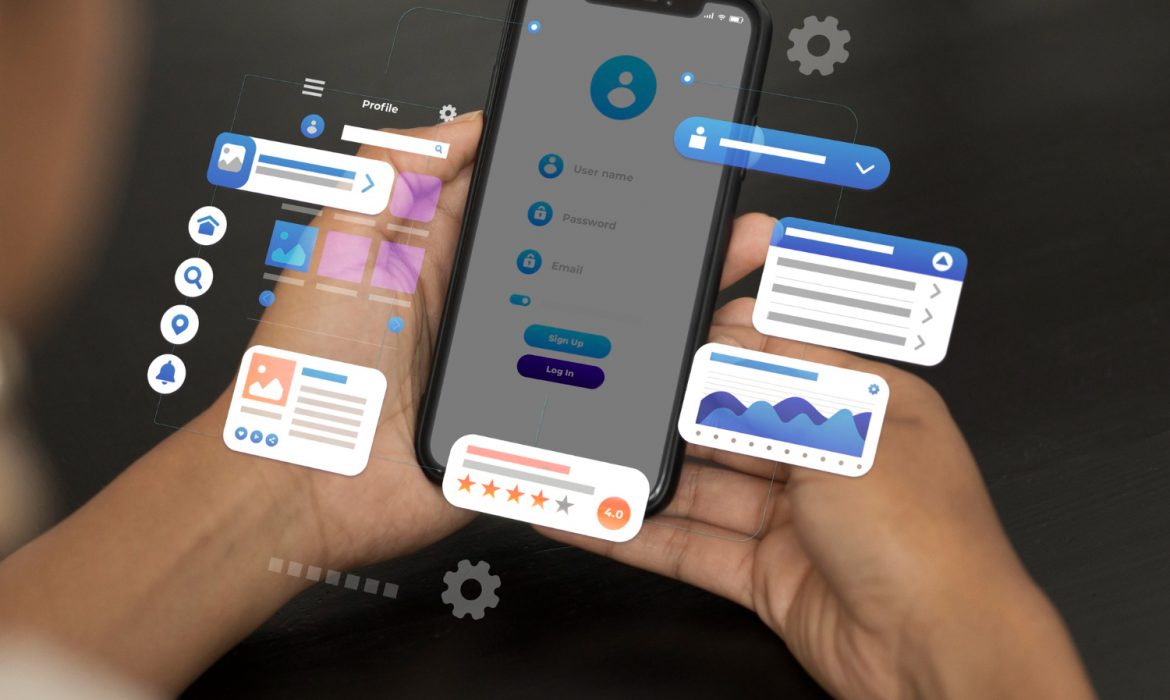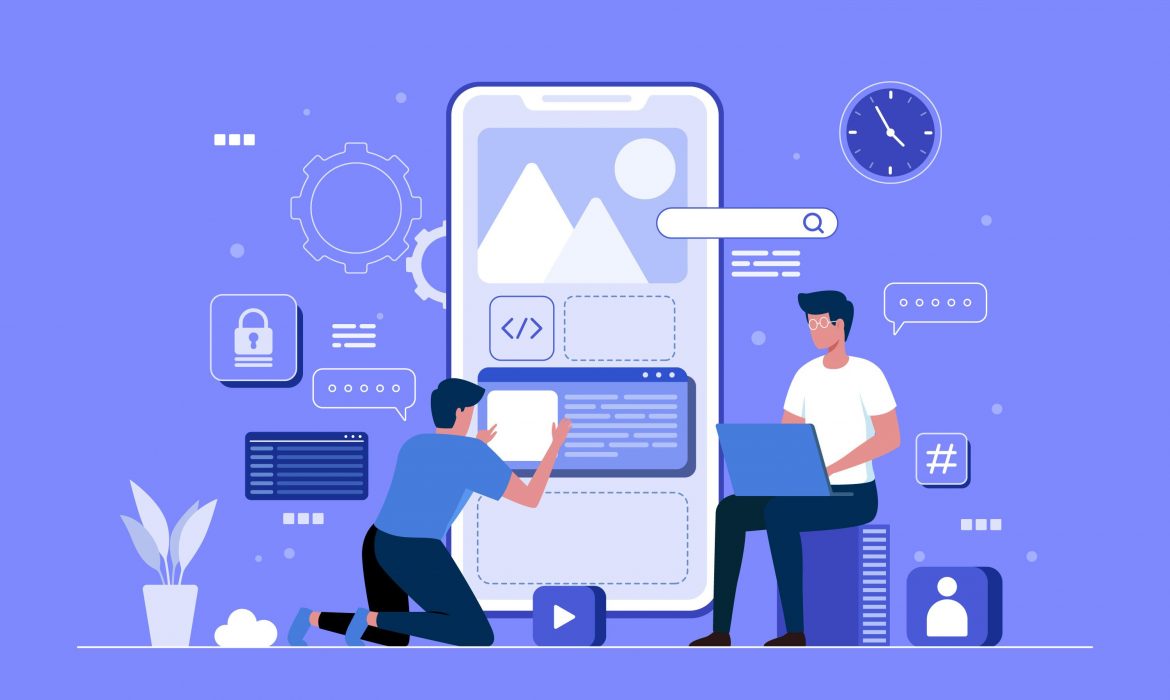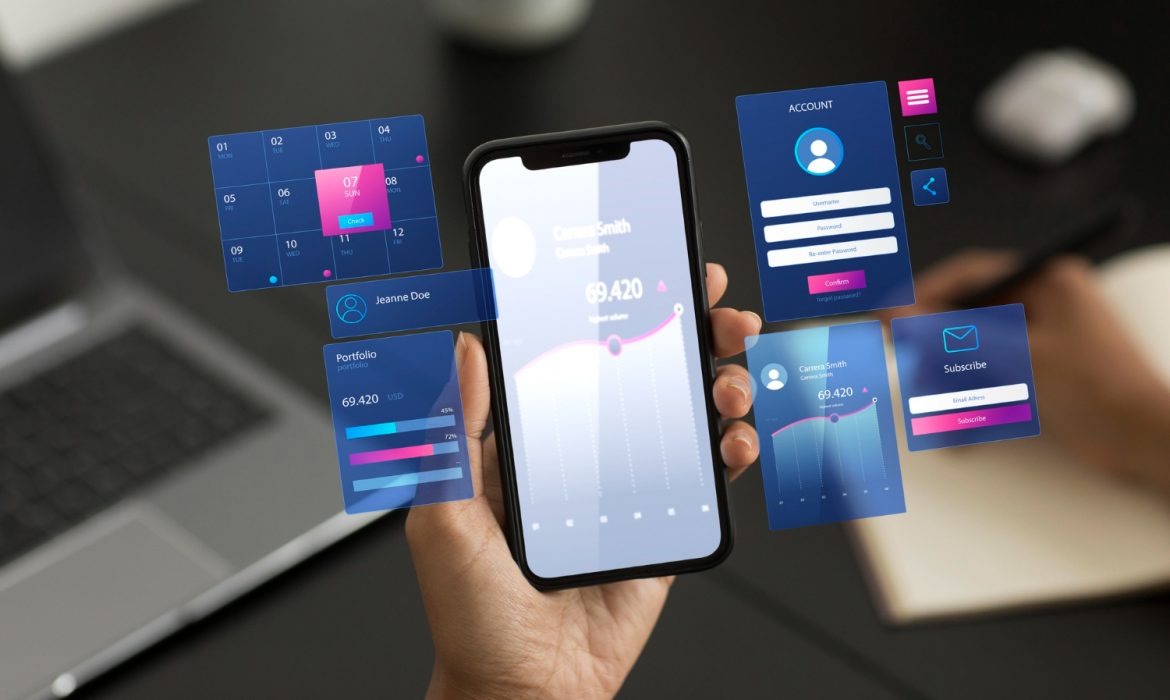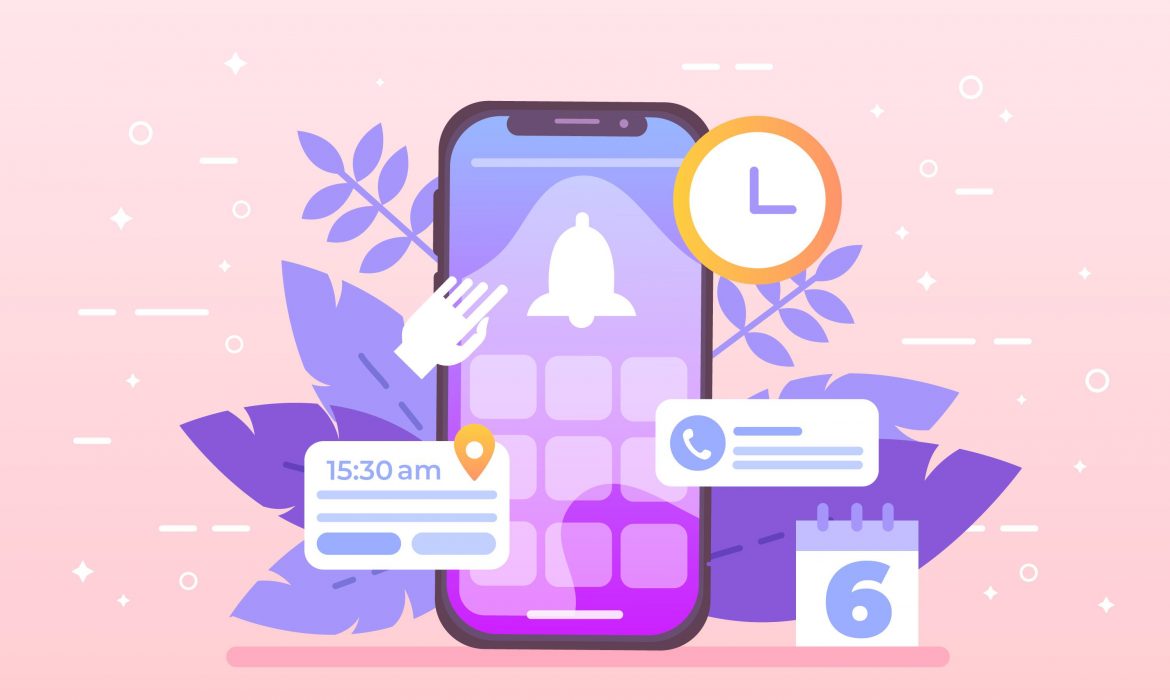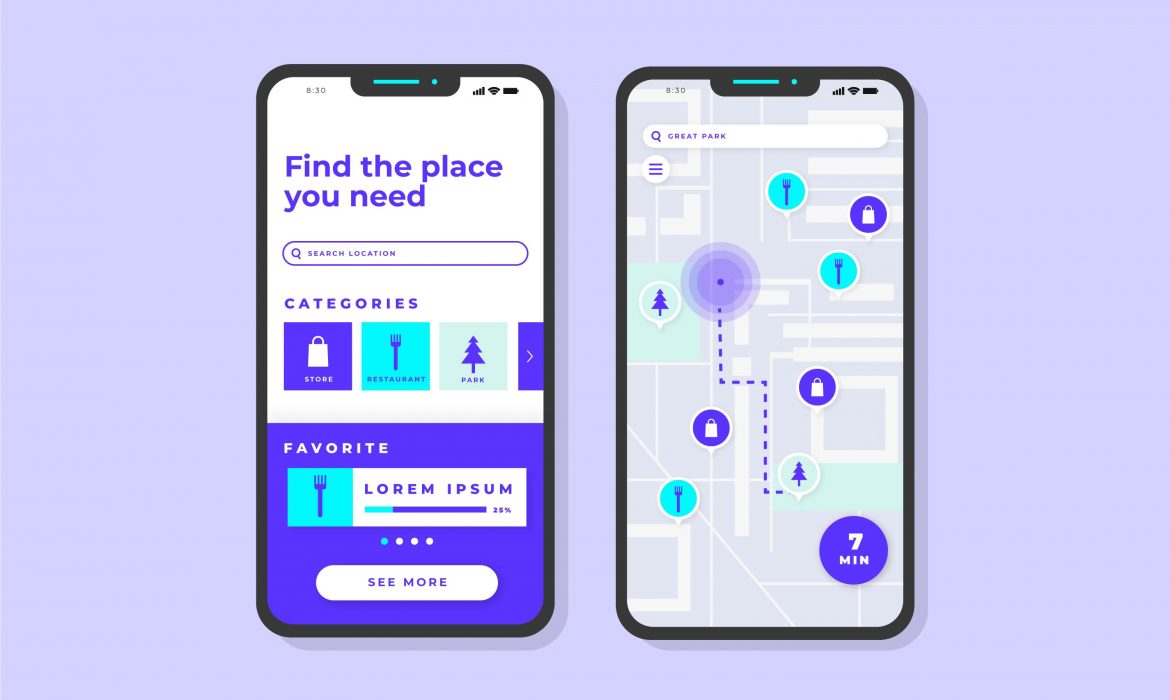How to Integrate Machine Learning Models into Flutter Apps: A Complete Developer’s Guide
Ever stared at your Flutter app thinking, “What if this could actually think?”
You’re building the next big thing, but you know something’s missing. Your users want personalized experiences, smart features, and apps that adapt to their behavior. The solution? Learning how to integrate machine learning models into Flutter apps.
But here’s the thing – most tutorials make it sound like rocket science. It’s not.
In this guide, we’ll break down everything you need to transform your Flutter app from good to genius-level smart.
Why Machine Learning in Flutter Apps Matters
Think about the apps you use daily. Instagram’s photo filters, Google Translate’s instant camera translation, or Spotify’s music recommendations. They all have one thing in common: machine learning working behind the scenes.
Your users expect this level of intelligence now. Not in five years – now.
The good news? Flutter makes it surprisingly straightforward to add AI superpowers to your apps.
Understanding ML Integration Options for Flutter Apps
Before diving into code, let’s map out your options. It’s like choosing the right tool for the job – pick wrong, and you’ll regret it later.
1. TensorFlow Lite: The Powerhouse
Best for: Complex models, offline functionality, performance-critical apps
TensorFlow Lite is Google’s mobile ML framework. It runs models directly on devices, meaning your app works even without internet.
Pros:
- Lightning-fast inference
- Works offline
- Supports custom models
- Backed by Google
Cons:
- Larger app size
- Steeper learning curve
- More complex setup
2. ML Kit: The Beginner’s Best Friend
Best for: Common ML tasks, rapid prototyping, Google ecosystem apps
Google’s ML Kit offers ready-made solutions for text recognition, face detection, and more. Think of it as ML with training wheels – but really good training wheels.
Pros:
- Plug-and-play solutions
- No ML expertise required
- Cloud and on-device options
- Free tier available
Cons:
- Limited customization
- Dependent on Google services
- May not fit unique use cases
3. Firebase ML: The Cloud Champion
Best for: Apps already using Firebase, server-side processing, collaborative features
Firebase ML bridges your Flutter app with powerful cloud-based models. Perfect when you need heavy computational lifting done in the cloud.
Step-by-Step: Integrating TensorFlow Lite Models
Let’s get our hands dirty with a real example. We’ll build a Flutter app that recognizes objects in photos using TensorFlow Lite.
Step 1: Set Up Your Development Environment
First, add the necessary dependencies to your pubspec.yaml:
dependencies:
flutter:
sdk: flutter
tflite_flutter: ^0.10.4
image_picker: ^1.0.4
image: ^4.1.3
Step 2: Prepare Your ML Model
Download a pre-trained model (like MobileNet) or use your custom-trained model. Place it in your assets folder and update pubspec.yaml:
flutter:
assets:
– assets/models/mobilenet_v1_1.0_224.tflite
– assets/models/labels.txt
Step 3: Create the ML Service Class
This is where the magic happens. Create a service that loads your model and handles predictions:
class MLService {
Interpreter? _interpreter;
List<String>? _labels;
Future<void> loadModel() async {
try {
_interpreter = await Interpreter.fromAsset(‘assets/models/mobilenet_v1_1.0_224.tflite’);
_labels = await _loadLabels();
} catch (e) {
print(‘Failed to load model: $e’);
}
}
Future<String> classifyImage(File image) async {
// Preprocess image
var input = _preprocessImage(image);
// Run inference
var output = List.filled(1001, 0.0).reshape([1, 1001]);
_interpreter!.run(input, output);
// Get prediction
return _getTopPrediction(output[0]);
}
}
Step 4: Build the UI Components
Create a clean, intuitive interface that lets users capture or select images:
class MLCameraScreen extends StatefulWidget {
@override
_MLCameraScreenState createState() => _MLCameraScreenState();
}
class _MLCameraScreenState extends State<MLCameraScreen> {
File? _selectedImage;
String _prediction = ”;
final MLService _mlService = MLService();
@override
void initState() {
super.initState();
_mlService.loadModel();
}
Widget build(BuildContext context) {
return Scaffold(
body: Column(
children: [
if (_selectedImage != null)
Image.file(_selectedImage!, height: 300),
Text(‘Prediction: $_prediction’),
ElevatedButton(
onPressed: _pickAndClassifyImage,
child: Text(‘Classify Image’),
),
],
),
);
}
Future<void> _pickAndClassifyImage() async {
// Image picking and classification logic
}
}
Implementing ML Kit for Common Use Cases
Sometimes you don’t need to reinvent the wheel. ML Kit offers pre-built solutions for common scenarios.
Text Recognition Example
Perfect for receipt scanning, document digitization, or business card readers:
import ‘package:google_mlkit_text_recognition/google_mlkit_text_recognition.dart’;
class TextRecognitionService {
final TextRecognizer _textRecognizer = TextRecognizer();
Future<String> recognizeText(File imageFile) async {
final InputImage inputImage = InputImage.fromFile(imageFile);
final RecognizedText recognizedText = await _textRecognizer.processImage(inputImage);
return recognizedText.text;
}
}
Face Detection for Social Apps
Great for photo tagging, filters, or security features:
import ‘package:google_mlkit_face_detection/google_mlkit_face_detection.dart’;
class FaceDetectionService {
final FaceDetector _faceDetector = FaceDetector(
options: FaceDetectorOptions(
enableContours: true,
enableClassification: true,
),
);
Future<List<Face>> detectFaces(File imageFile) async {
final InputImage inputImage = InputImage.fromFile(imageFile);
return await _faceDetector.processImage(inputImage);
}
}
Optimizing Performance and User Experience
Your ML-powered app needs to feel snappy. Nobody waits around for slow AI.
1. Preload Models at App Startup
Don’t make users wait when they actually want to use the feature:
class MyApp extends StatefulWidget {
@override
_MyAppState createState() => _MyAppState();
}
class _MyAppState extends State<MyApp> {
@override
void initState() {
super.initState();
_preloadMLModels();
}
Future<void> _preloadMLModels() async {
await MLService.instance.loadAllModels();
}
}
2. Use Background Processing
Keep your UI responsive by running ML tasks on separate isolates:
Future<String> classifyImageInBackground(File image) async {
return await compute(_classifyImage, image);
}
String _classifyImage(File image) {
// Heavy ML processing here
return result;
}
3. Implement Smart Caching
Cache predictions for similar inputs to avoid redundant processing:
class MLCache {
static final Map<String, String> _cache = {};
static String? getCachedPrediction(String imageHash) {
return _cache[imageHash];
}
static void cachePrediction(String imageHash, String prediction) {
_cache[imageHash] = prediction;
}
}
Advanced ML Integration Techniques
Ready to level up? Let’s explore advanced patterns that separate good apps from great ones.
Custom Model Training Pipeline
Sometimes pre-built models aren’t enough. Here’s how to integrate your custom models seamlessly:
- Train your model using TensorFlow or PyTorch
- Convert to TensorFlow Lite format
- Optimize for mobile using quantization
- Test thoroughly on target devices
- Implement A/B testing to compare model versions
Real-time Processing
For apps requiring instant feedback (like camera filters or live translation):
class RealTimeMLProcessor {
StreamController<String> _predictionStream = StreamController<String>.broadcast();
Stream<String> get predictionStream => _predictionStream.stream;
void processFrameStream(Stream<CameraImage> frames) {
frames.listen((frame) async {
final prediction = await _processFrame(frame);
_predictionStream.add(prediction);
});
}
}
Federated Learning Integration
Stay ahead of the curve by implementing federated learning:
class FederatedLearningService {
Future<void> contributeToGlobalModel(Map<String, dynamic> localUpdates) async {
// Send local model updates to federated learning server
// This improves the global model while keeping user data private
}
Future<void> downloadGlobalModelUpdates() async {
// Fetch and apply global model improvements
}
}
How FBIP Transforms Flutter Apps with Cutting-Edge ML Integration
Building ML-powered Flutter apps isn’t just about writing code – it’s about creating experiences that truly understand your users.
At FBIP, we’ve been the trusted Flutter development partner for businesses in Udaipur and beyond, specializing in turning ambitious ideas into intelligent applications. Our team doesn’t just integrate machine learning models; we architect comprehensive solutions that make your app stand out in crowded marketplaces.
What sets FBIP apart in the ML-Flutter space?
Deep Technical Expertise: Our developers have hands-on experience with TensorFlow Lite, ML Kit, and custom model optimization specifically for Flutter applications. We understand the nuances of mobile ML – from memory constraints to battery optimization.
End-to-End Solutions: Unlike agencies that just write code, we help you choose the right ML approach for your specific use case. Whether you need real-time image recognition for a social app or predictive analytics for an e-commerce platform, we’ve got the expertise to make it happen.
Performance-First Approach: We’ve learned from building dozens of ML-powered Flutter apps that users abandon slow apps, no matter how smart they are. Our optimization techniques ensure your AI features feel instant and responsive.
Future-Proof Architecture: Technology evolves rapidly, especially in AI. We build your ML integrations with scalability in mind, making it easy to upgrade models, add new features, or pivot as your business grows.
The difference becomes clear when you see our track record – from helping local Udaipur startups integrate smart recommendation engines to building complex computer vision solutions for established businesses. We don’t just follow tutorials; we create solutions that work in the real world.
Common Pitfalls and How to Avoid Them
Learn from others’ mistakes. These are the traps that catch most developers:
1. Model Size Bloat
Problem: Your app becomes massive because of large ML models. Solution: Use model quantization and pruning to reduce size by up to 75%.
2. Poor Error Handling
Problem: App crashes when ML processing fails. Solution: Always wrap ML calls in try-catch blocks and provide fallback experiences.
3. Battery Drain
Problem: Continuous ML processing kills device battery. Solution: Implement smart scheduling and only process when necessary.
4. Privacy Violations
Problem: Sending sensitive data to cloud ML services. Solution: Use on-device processing for sensitive data, cloud for non-sensitive.
Testing Your ML-Powered Flutter App
Testing AI features requires a different approach than traditional app testing.
Unit Testing ML Components
group(‘ML Service Tests’, () {
test(‘should classify cat image correctly’, () async {
final mlService = MLService();
await mlService.loadModel();
final result = await mlService.classifyImage(testCatImage);
expect(result, contains(‘cat’));
});
});
Integration Testing with Real Data
Create comprehensive test datasets that cover edge cases:
- Low-light images for computer vision
- Blurry text for OCR features
- Background noise for audio processing
- Various device orientations
Performance Testing
Monitor these key metrics:
- Inference time: Should be under 100ms for real-time features
- Memory usage: Avoid memory leaks from large models
- Battery consumption: Track power usage during ML operations
- App startup time: Models shouldn’t slow down app launch
Conclusion
Integrating machine learning models into Flutter apps isn’t just a technical exercise – it’s about creating experiences that feel magical to your users.
We’ve covered the essential techniques, from basic TensorFlow Lite integration to advanced real-time processing. The key is starting simple and gradually adding sophistication as your app grows.
Remember, the best ML-powered apps don’t just use AI for the sake of it. They solve real problems, enhance user experiences, and provide value that traditional approaches can’t match.
Whether you’re building the next Instagram, creating a smart business tool, or developing something entirely new, the ability to integrate machine learning models into Flutter apps is your competitive advantage.
Start with one feature, perfect it, then expand. Your users will thank you for it.
Ready to build smarter Flutter apps? Connect with FBIP’s expert development team to explore how machine learning can transform your mobile application and give you a competitive edge in today’s AI-driven market.
Frequently Asked Questions
Q: How much does it cost to add ML features to my Flutter app?
The cost varies significantly based on complexity. Simple ML Kit integrations might add just a few hours of development time, while custom TensorFlow Lite models could require weeks of work. Cloud-based solutions have ongoing API costs, while on-device models are free after implementation.
Q: Will ML integration make my Flutter app significantly larger?
It depends on your approach. ML Kit adds minimal size since models run in the cloud. TensorFlow Lite models can add 5-50MB depending on complexity, but optimization techniques can reduce this significantly. Always test on target devices with limited storage.
Q: Can I use machine learning in Flutter apps for both iOS and Android?
Absolutely! That’s one of Flutter’s biggest advantages. Most ML solutions (TensorFlow Lite, ML Kit, Firebase ML) work seamlessly across both platforms with the same codebase, though some platform-specific optimizations might be needed.
Q: What’s the difference between on-device and cloud-based ML for Flutter apps?
On-device ML (TensorFlow Lite) works offline, processes data locally (better privacy), and has no ongoing costs but uses device resources. Cloud ML is more powerful, handles complex models, and reduces app size but requires internet and has usage costs.
Q: How do I handle ML model updates in production Flutter apps?
Implement a model versioning system where your app can download updated models from your server. Use techniques like A/B testing to gradually roll out new models, and always maintain backward compatibility in case downloads fail.
Building Offline-First Flutter Apps: Caching & Sync Strategies
Ever tried using your favorite app in a dead zone, only to be greeted by that dreaded “No Connection” screen?
Building offline-first Flutter apps isn’t just a nice-to-have feature anymore—it’s become essential for creating truly user-friendly mobile experiences.
Whether you’re developing a banking app, a note-taking tool, or an e-commerce platform, users expect seamless functionality regardless of their internet connection.
Let’s dive into the world of offline-first architecture and discover how smart caching and sync strategies can transform your Flutter app from connection-dependent to truly resilient.
Why Offline-First Flutter Development Matters
Think about your daily app usage. You’re scrolling through content on the subway, checking your to-do list in an elevator, or trying to place an order in a crowded stadium.
Offline-first development puts user experience ahead of network availability.
Instead of building apps that break when the wifi cuts out, we create intelligent systems that:
- Cache essential data locally
- Sync seamlessly when online
- Provide meaningful feedback during sync
- Handle conflicts gracefully
This approach doesn’t just improve user satisfaction—it can significantly boost your app’s retention rates and user engagement.
Core Principles of Offline-First Flutter Apps
1. Local-First Data Storage
Your app’s database should live primarily on the device. Think of your server as a backup and synchronization hub, not the primary data source.
Key strategies:
- Store all user-generated content locally first
- Use local databases like SQLite, Hive, or ObjectBox
- Implement write-ahead logging for data integrity
2. Intelligent Caching Layers
Smart caching goes beyond just storing API responses. It’s about predicting what users need and preloading accordingly.
Effective caching approaches:
- Cache user-specific content aggressively
- Implement time-based cache invalidation
- Use differential sync for large datasets
- Priority-based cache management
3. Graceful Degradation
When offline, your app should still feel functional, not broken.
Users should be able to:
- Browse previously loaded content
- Create and edit data (saved locally)
- Receive clear status updates
- Queue actions for later sync
Essential Flutter Packages for Offline-First Development
Connectivity Plus
dependencies:
connectivity_plus: ^4.0.2
This package helps you monitor network status and adapt your app’s behavior accordingly. It’s your first line of defense in building reactive offline experiences.
Drift (formerly Moor)
dependencies:
drift: ^2.13.0
drift_flutter: ^0.1.0
Drift provides powerful SQLite support with type-safe queries and excellent Flutter integration. Perfect for complex offline data scenarios.
Hive
dependencies:
hive: ^2.2.3
hive_flutter: ^1.1.0
For simpler key-value storage needs, Hive offers blazing-fast performance and minimal setup overhead.
Implementing Smart Caching Strategies
Time-Based Cache Invalidation
class CacheManager {
static const Duration _defaultCacheTime = Duration(hours: 1);
bool isCacheValid(DateTime cacheTime, {Duration? customDuration}) {
final validUntil = cacheTime.add(customDuration ?? _defaultCacheTime);
return DateTime.now().isBefore(validUntil);
}
}
Priority-Based Caching
Not all data is created equal. Implement a priority system:
Priority 1 (Critical): User authentication, core app functionality
Priority 2 (Important): User-generated content, frequently accessed data
Priority 3 (Nice-to-have): Media files, supplementary content
Background Prefetching
Use Flutter’s background processing to fetch and cache data when users aren’t actively using the app:
void backgroundPrefetch() async {
if (await hasStableConnection()) {
prefetchUserContent();
prefetchCriticalUpdates();
}
}
Synchronization Patterns That Actually Work
The Queue-First Approach
When users perform actions offline, queue them for later sync:
- User action occurs → Save to local database immediately
- Add to sync queue → Track what needs uploading
- Process queue when online → Handle conflicts intelligently
- Update UI accordingly → Show sync status to users
Conflict Resolution Strategies
Last-Write-Wins: Simple but can lose data
Client-Server Merge: More complex but preserves user intent
Manual Resolution: Let users decide in critical situations
Delta Synchronization
Instead of syncing entire datasets, implement delta sync:
- Only transfer changed records
- Use timestamps or version numbers
- Implement incremental updates
- Reduce bandwidth and battery usage
Advanced Offline-First Techniques
Optimistic UI Updates
Update your UI immediately when users take actions, even while offline. This creates a responsive feel and builds user confidence.
void optimisticUpdate() {
// Update UI immediately
updateLocalUI();
// Queue for server sync
addToSyncQueue(action);
// Handle potential rollback if sync fails
prepareRollbackStrategy();
}
Progressive Data Loading
Load critical content first, then progressively enhance:
- Essential UI elements (navigation, basic layout)
- Core content (text, basic data)
- Enhanced features (images, animations)
- Optional content (recommendations, related items)
Intelligent Cache Warming
Predict user behavior and preload accordingly:
- Cache user’s most frequently accessed content
- Preload next likely screens or actions
- Use machine learning for prediction (if applicable)
- Implement user-specific caching strategies
How FBIP Excels in Flutter Offline-First Development
When it comes to building robust offline-first Flutter applications, having the right development partner makes all the difference.
FBIP stands out as the best Flutter Development company for Hybrid Mobile Application Development in Udaipur, India, bringing over three years of specialized experience to complex mobile app challenges.
What sets FBIP apart in offline-first development:
Deep Technical Expertise: FBIP can build any type of mobile application, ranging from simple utility apps, messaging apps, eCommerce apps, and many more complex applications like banking or healthcare solutions—exactly the types of apps that benefit most from offline-first architecture.
Proven Track Record: With a 4.9/5 rating based on client reviews, FBIP has consistently delivered applications that handle complex synchronization scenarios, data caching, and offline functionality seamlessly.
24/7 Commitment: Unlike many development companies, FBIP’s team provides round-the-clock support for critical applications, ensuring your offline-first features work perfectly across all scenarios.
End-to-End Solutions: Beyond just Flutter development, FBIP offers comprehensive IT solutions including backend development, database optimization, and API design—all crucial components for successful offline-first applications.
Their experience with complex applications like banking and healthcare solutions means they understand the critical importance of data integrity, security, and seamless user experiences that offline-first development demands.
Testing Your Offline-First Flutter App
Network Simulation Testing
Airplane Mode Testing: Basic but essential
Throttled Connections: Test with slow, unreliable networks
Intermittent Connectivity: Simulate real-world network switching
Edge Cases: What happens during sync interruptions?
Data Integrity Verification
- Verify local data persists correctly
- Test conflict resolution scenarios
- Ensure no data loss during network transitions
- Validate cache invalidation logic
User Experience Testing
- App responsiveness during offline periods
- Clear sync status communication
- Intuitive conflict resolution flows
- Battery and storage optimization
Performance Optimization for Offline-First Apps
Memory Management
Offline-first apps often hold more data in memory. Implement smart memory management:
- Lazy load cached data
- Implement data pagination
- Use memory-efficient data structures
- Monitor and optimize memory usage
Battery Optimization
Background syncing can drain batteries quickly:
- Batch network operations
- Use exponential backoff for retries
- Implement adaptive sync frequency
- Minimize background processing
Storage Optimization
- Implement cache size limits
- Use compression for stored data
- Regular cleanup of expired cache
- Monitor storage usage patterns
Common Pitfalls to Avoid
Over-Caching
Don’t cache everything—be strategic about what truly needs offline access. Too much caching leads to:
- Excessive storage usage
- Slower app startup
- Stale data problems
- Increased complexity
Ignoring User Context
Consider your users’ actual connectivity patterns:
- Business users might have reliable office wifi but spotty mobile data
- Students might have limited data plans
- Travelers need robust offline capabilities
Underestimating Sync Complexity
Synchronization is harder than it looks. Plan for:
- Network timeouts and retries
- Partial sync failures
- Data corruption scenarios
- Version conflicts
Best Practices for Long-Term Success
Monitor and Analyze
Implement analytics to understand:
- How often users go offline
- Which features are used offline most
- Common sync failure patterns
- User behavior during network transitions
Iterate Based on Real Usage
- Start with basic offline functionality
- Gradually enhance based on user feedback
- A/B test different sync strategies
- Continuously optimize cache performance
Plan for Scale
Design your offline-first architecture to handle growth:
- Efficient data structures that scale
- Modular sync components
- Configurable cache policies
- Robust error handling and recovery
Conclusion
Building offline-first Flutter apps with smart caching and sync strategies isn’t just about handling network outages—it’s about creating superior user experiences that work anywhere, anytime.
The key lies in thoughtful architecture, intelligent caching decisions, and robust synchronization patterns that put users first.
Remember, the goal isn’t to replicate every online feature offline, but to provide meaningful, functional experiences that feel natural and responsive.
Start small, test extensively, and iterate based on real user behavior.
Your users will thank you for building offline-first Flutter apps that truly understand their needs and connectivity realities.
Ready to build bulletproof offline-first Flutter applications? Connect with FBIP’s expert Flutter development team and transform your mobile app ideas into resilient, user-centric solutions that work everywhere.
Frequently Asked Questions
Q: How much data should I cache offline in Flutter apps?
Cache only essential user data and frequently accessed content. Start with 50-100MB limits and adjust based on user feedback and device capabilities. Monitor storage usage patterns to optimize cache size dynamically.
Q: What’s the best database for offline-first Flutter development?
For complex queries use Drift (SQLite), for simple key-value storage use Hive, and for reactive apps consider ObjectBox. Choose based on your data complexity, query needs, and performance requirements.
Q: How do I handle data conflicts in offline-first apps?
Implement conflict resolution strategies like last-write-wins for simple cases, client-server merge for complex data, or manual user resolution for critical information. Always preserve user intent and provide clear feedback about conflicts.
Q: Should I use Redux or Provider for offline-first state management?
Provider is simpler and sufficient for most offline-first scenarios. Use Redux only if you need complex state management, time-travel debugging, or have extensive async operations requiring sophisticated state handling patterns.
Q: How can I test offline functionality effectively in Flutter?
Use airplane mode for basic testing, network throttling tools for realistic conditions, and automated tests with mock connectivity states. Test sync interruptions, partial failures, and edge cases like low storage scenarios.
Clean Architecture in Flutter: How to Structure Large Projects
Ever opened a Flutter project after six months and felt like you’re deciphering ancient hieroglyphs?
You’re not alone.
Clean Architecture in Flutter is the difference between building a house of cards and constructing a solid foundation that won’t collapse when your app grows from a simple prototype to a complex, feature-rich application.
The reality is brutal: most developers start with good intentions, but as deadlines loom and features pile up, code organization takes a backseat.
Then one day you’re staring at a 2000-line widget file wondering where your life went wrong.
Let’s fix that.
What Is Clean Architecture in Flutter?
Think of Clean Architecture in Flutter as your app’s blueprint.
Just like you wouldn’t build a skyscraper without architectural plans, you shouldn’t build large Flutter applications without a clear structural foundation.
Clean Architecture, originally conceived by Uncle Bob (Robert C. Martin), divides your application into distinct layers:
- Presentation Layer: Your UI widgets and state management
- Domain Layer: Business logic and use cases
- Data Layer: APIs, databases, and external data sources
The magic happens when these layers communicate through well-defined contracts, making your code:
- Testable: Each layer can be tested in isolation
- Maintainable: Changes in one layer don’t break others
- Scalable: Adding features becomes predictable and structured
Why Large Flutter Projects Need Clean Architecture
Picture this: You’re building a simple todo app.
A single StatefulWidget with some local state works fine.
But six months later, your “simple” app has:
- User authentication
- Cloud synchronization
- Push notifications
- Premium subscriptions
- Analytics tracking
- Multi-language support
Without proper architecture, your codebase becomes a tangled mess where:
- Bug fixes break unrelated features
- Adding new functionality requires changing code everywhere
- Testing becomes a nightmare
- New team members spend weeks understanding the codebase
Clean Architecture prevents this chaos by establishing clear boundaries and responsibilities from day one.
Core Principles of Flutter Clean Architecture
1. Dependency Inversion
The golden rule: inner layers never depend on outer layers.
Your business logic shouldn’t care whether data comes from Firebase, SQLite, or a REST API.
// Wrong – Business logic depends on specific implementation
class UserRepository {
final FirebaseFirestore firestore;
// Business logic now tied to Firebase
}
// Right – Business logic depends on abstraction
abstract class UserRepository {
Future<User> getUser(String id);
}
class FirebaseUserRepository implements UserRepository {
// Implementation details hidden
}
2. Single Responsibility
Each class should have one reason to change.
Your user profile widget shouldn’t handle API calls, data validation, AND UI rendering.
3. Testability First
If you can’t easily write unit tests for a component, your architecture needs work.
Clean Architecture makes testing natural, not an afterthought.
Implementing Clean Architecture: Layer by Layer
Domain Layer – The Heart of Your App
Start here. Always.
The domain layer contains your business entities and use cases – the core logic that makes your app unique.
Entities represent your business objects:
class User {
final String id;
final String email;
final String name;
final DateTime createdAt;
User({
required this.id,
required this.email,
required this.name,
required this.createdAt,
});
}
Use Cases define what your app actually does:
class GetUserProfile {
final UserRepository repository;
GetUserProfile(this.repository);
Future<User> call(String userId) async {
if (userId.isEmpty) {
throw InvalidUserIdException();
}
return await repository.getUser(userId);
}
}
Repository Interfaces define contracts without implementation:
abstract class UserRepository {
Future<User> getUser(String id);
Future<void> updateUser(User user);
Future<List<User>> searchUsers(String query);
}
Data Layer – External World Interface
The data layer implements your repository interfaces and handles external data sources.
Data Sources handle the nitty-gritty:
class RemoteUserDataSource {
final http.Client client;
RemoteUserDataSource(this.client);
Future<UserModel> getUser(String id) async {
final response = await client.get(
Uri.parse(‘$baseUrl/users/$id’),
);
if (response.statusCode == 200) {
return UserModel.fromJson(json.decode(response.body));
}
throw ServerException();
}
}
Repository Implementations coordinate between data sources:
class UserRepositoryImpl implements UserRepository {
final RemoteUserDataSource remoteDataSource;
final LocalUserDataSource localDataSource;
UserRepositoryImpl({
required this.remoteDataSource,
required this.localDataSource,
});
@override
Future<User> getUser(String id) async {
try {
final userModel = await remoteDataSource.getUser(id);
await localDataSource.cacheUser(userModel);
return userModel.toEntity();
} on ServerException {
final cachedUser = await localDataSource.getUser(id);
return cachedUser.toEntity();
}
}
}
Presentation Layer – User Interface Magic
The presentation layer handles UI and state management, consuming use cases from the domain layer.
BLoC/Cubit State Management:
class UserProfileCubit extends Cubit<UserProfileState> {
final GetUserProfile getUserProfile;
UserProfileCubit({
required this.getUserProfile,
}) : super(UserProfileInitial());
Future<void> loadUserProfile(String userId) async {
emit(UserProfileLoading());
try {
final user = await getUserProfile(userId);
emit(UserProfileLoaded(user));
} catch (e) {
emit(UserProfileError(e.toString()));
}
}
}
Widgets focus purely on UI:
class UserProfilePage extends StatelessWidget {
final String userId;
const UserProfilePage({required this.userId});
@override
Widget build(BuildContext context) {
return BlocProvider(
create: (context) => getIt<UserProfileCubit>()
..loadUserProfile(userId),
child: BlocBuilder<UserProfileCubit, UserProfileState>(
builder: (context, state) {
if (state is UserProfileLoading) {
return Center(child: CircularProgressIndicator());
}
if (state is UserProfileLoaded) {
return UserProfileView(user: state.user);
}
return ErrorView(message: state.error);
},
),
);
}
}
Dependency Injection – Connecting the Pieces
Clean Architecture shines when combined with dependency injection.
Using GetIt for service location:
final getIt = GetIt.instance;
void setupDependencies() {
// Data layer
getIt.registerLazySingleton(() => http.Client());
getIt.registerLazySingleton<RemoteUserDataSource>(
() => RemoteUserDataSource(getIt()),
);
getIt.registerLazySingleton<UserRepository>(
() => UserRepositoryImpl(
remoteDataSource: getIt(),
localDataSource: getIt(),
),
);
// Domain layer
getIt.registerLazySingleton(() => GetUserProfile(getIt()));
// Presentation layer
getIt.registerFactory(() => UserProfileCubit(
getUserProfile: getIt(),
));
}
Folder Structure for Clean Architecture in Flutter
Organization is everything.
Here’s a battle-tested folder structure:
lib/
├── core/
│ ├── error/
│ ├── network/
│ ├── utils/
│ └── constants/
├── features/
│ ├── user_profile/
│ │ ├── data/
│ │ │ ├── datasources/
│ │ │ ├── models/
│ │ │ └── repositories/
│ │ ├── domain/
│ │ │ ├── entities/
│ │ │ ├── repositories/
│ │ │ └── usecases/
│ │ └── presentation/
│ │ ├── bloc/
│ │ ├── pages/
│ │ └── widgets/
│ └── authentication/
│ └── … (same structure)
└── injection_container.dart
Key benefits of this structure:
- Feature-based organization: Easy to locate related code
- Layer separation: Clear boundaries between concerns
- Scalability: Adding new features follows the same pattern
- Team collaboration: Multiple developers can work on different features without conflicts
Testing Clean Architecture Flutter Apps
Clean Architecture makes testing elegant.
Unit Testing Use Cases:
void main() {
group(‘GetUserProfile’, () {
late MockUserRepository mockRepository;
late GetUserProfile usecase;
setUp(() {
mockRepository = MockUserRepository();
usecase = GetUserProfile(mockRepository);
});
test(‘should return user when repository call succeeds’, () async {
// Arrange
final tUser = User(id: ‘1’, email: ‘test@test.com’, name: ‘Test’);
when(mockRepository.getUser(any))
.thenAnswer((_) async => tUser);
// Act
final result = await usecase(‘1’);
// Assert
expect(result, equals(tUser));
verify(mockRepository.getUser(‘1’));
});
});
}
Widget Testing with Mocked Dependencies:
void main() {
testWidgets(‘should display user profile when loaded’, (tester) async {
// Arrange
final mockCubit = MockUserProfileCubit();
when(() => mockCubit.state).thenReturn(
UserProfileLoaded(testUser),
);
// Act
await tester.pumpWidget(
BlocProvider<UserProfileCubit>.value(
value: mockCubit,
child: UserProfilePage(userId: ‘1’),
),
);
// Assert
expect(find.text(testUser.name), findsOneWidget);
});
}
How FBIP Leverages Clean Architecture for Flutter Development
At FBIP, we’ve seen firsthand how Clean Architecture transforms Flutter project outcomes.
As Udaipur’s leading Flutter development company, we’ve implemented Clean Architecture across dozens of client projects – from simple business apps to complex e-commerce platforms.
Our approach focuses on:
- Future-proofing applications: Clients often start with basic requirements but need rapid feature expansion
- Team scalability: Clean Architecture allows our developers to collaborate efficiently on large projects
- Maintenance efficiency: Well-structured codebases reduce long-term maintenance costs by up to 60%
Recent success story: We restructured a client’s existing Flutter app using Clean Architecture principles. The result? Development velocity increased by 40% and bug reports dropped by 70%.
Our experienced Flutter team understands that Clean Architecture isn’t just about code organization – it’s about delivering sustainable solutions that grow with your business.
When you partner with FBIP, you’re not just getting a Flutter app; you’re investing in a robust, scalable foundation that will serve your business for years to come.
Common Clean Architecture Pitfalls to Avoid
Over-Engineering Small Projects
Not every app needs Clean Architecture.
Building a simple calculator with full Clean Architecture is like using a sledgehammer to crack a nut.
Use Clean Architecture when:
- Your team has more than 2 developers
- The project will be maintained for over a year
- You expect significant feature growth
- Testing is a priority
Creating Unnecessary Abstractions
Don’t create interfaces for everything.
If your data source will always be Firebase, you might not need a repository abstraction initially.
Start simple, refactor when requirements change.
Ignoring State Management
Clean Architecture doesn’t replace good state management – it enhances it.
Choose your state management solution (BLoC, Riverpod, Provider) and integrate it thoughtfully with your architecture.
Performance Considerations
Clean Architecture can impact performance if implemented poorly.
Best practices:
- Lazy initialization: Use registerLazySingleton for expensive objects
- Widget rebuilds: Keep state management efficient with proper selectors
- Memory management: Dispose resources properly in repositories and use cases
Monitor these metrics:
- Build times: Complex dependency graphs can slow compilation
- App startup: Too many dependencies can affect cold start performance
- Memory usage: Repository caching strategies should be memory-conscious
Conclusion
Clean Architecture in Flutter isn’t just about writing prettier code.
It’s about building applications that survive and thrive as requirements evolve, teams grow, and business needs change.
The investment in proper architecture pays dividends:
- Faster feature development once the foundation is solid
- Reduced bugs through clear separation of concerns
- Easier onboarding for new team members
- Confident refactoring without breaking existing functionality
Start your next Flutter project with Clean Architecture principles, and thank yourself later when you’re adding features instead of untangling spaghetti code.
Remember: Clean Architecture in Flutter is a journey, not a destination. Begin with the basics, iterate, and continuously improve your architectural decisions as your expertise grows.
Ready to transform your Flutter development process? Connect with our expert team at FBIP to discuss how Clean Architecture can elevate your next project. Our proven track record in Flutter development ensures your application is built on a solid, scalable foundation from day one.
FAQs
Q: Is Clean Architecture overkill for small Flutter projects?
For simple apps with basic features and short lifespans, Clean Architecture can be overkill. However, if you anticipate growth or team expansion, implementing it early saves significant refactoring time later.
Q: Which state management solution works best with Clean Architecture in Flutter?
BLoC/Cubit integrates naturally with Clean Architecture principles, but Provider, Riverpod, and GetX can all work effectively. The key is maintaining clear separation between presentation and business logic.
Q: How does Clean Architecture affect Flutter app performance?
Properly implemented Clean Architecture has minimal performance impact. However, excessive abstractions and complex dependency graphs can affect build times and app startup. Focus on meaningful abstractions over perfect theoretical purity.
Q: Can I retrofit Clean Architecture into an existing Flutter project?
Yes, but it requires careful planning and gradual refactoring. Start by extracting business logic into use cases, then gradually separate data and presentation layers. Expect this process to take several development cycles.
Q: What’s the learning curve for implementing Clean Architecture in Flutter?
Developers familiar with SOLID principles typically adapt within 2-3 weeks. The main challenge is shifting from widget-centric thinking to layer-based architecture. Start with small features and gradually apply the patterns across your codebase.
Flutter Performance Optimization Tips and Tricks: Make Your Apps Lightning Fast
Ever watched your Flutter app lag like it’s running through molasses? You’re not alone.
Flutter performance optimization tips and tricks can transform your sluggish app into a speed demon that users actually love. The difference between a smooth, responsive app and one that makes users hit the back button isn’t magic – it’s knowing exactly which optimization levers to pull.
Let’s dive into the performance secrets that separate amateur Flutter developers from the pros.
Why Flutter Performance Matters More Than You Think
Picture this: Your user opens your app, and it takes 3 seconds to load the home screen. In those 3 seconds, you’ve likely lost them forever.
Studies show that 53% of users abandon apps that take longer than 3 seconds to load. That’s not just a statistic – that’s potential revenue walking out the door.
Flutter’s promise of “write once, run anywhere” is powerful, but without proper optimization, you’ll end up with an app that runs everywhere… poorly.
Build Method Optimization: The Foundation of Fast Flutter Apps
Keep Your Build Methods Lean and Mean
The build method is your app’s heartbeat. Every time the UI needs to refresh, Flutter calls this method. Make it heavy, and your app will feel sluggish.
Key optimization strategies:
- Extract widgets into separate classes instead of creating them inline
- Use const constructors whenever possible to prevent unnecessary rebuilds
- Avoid expensive operations like network calls or complex calculations in build methods
- Minimize widget tree depth – flatten where you can
Here’s a real-world example that kills performance:
// BAD: Creates new widgets on every build
Widget build(BuildContext context) {
return Column(
children: [
Container(
decoration: BoxDecoration(
gradient: LinearGradient(colors: [Colors.blue, Colors.purple])
),
child: Text(‘Heavy Widget’)
),
// More complex widgets…
]
);
}
The optimized version:
// GOOD: Const constructor prevents rebuilds
class OptimizedWidget extends StatelessWidget {
const OptimizedWidget({Key? key}) : super(key: key);
@override
Widget build(BuildContext context) {
return const Column(
children: [
_HeavyWidget(), // Extracted as separate widget
]
);
}
}
Widget Lifecycle Management for Maximum Performance
Understanding When Widgets Rebuild
Think of widget rebuilds like breathing – necessary, but you don’t want to hyperventilate.
Smart rebuild strategies:
- Use StatefulWidget only when state actually changes
- Implement shouldRebuild logic in custom widgets
- Separate static from dynamic content using const widgets
- Use keys strategically to preserve widget state
The Power of const Constructors
Const constructors are like performance steroids for Flutter apps. When you mark a widget as const, Flutter knows it never changes and skips rebuilding it entirely.
This simple addition can boost your app’s performance by 30-50% in widget-heavy screens.
Memory Management That Actually Works
ListView Optimization for Large Data Sets
Displaying thousands of items in a ListView? You’re asking for trouble if you’re not doing it right.
The golden rules:
- Use ListView.builder instead of ListView with a children list
- Implement lazy loading for network-based content
- Set itemExtent when all items have the same height
- Use AutomaticKeepAliveClientMixin sparingly
// Optimized ListView for large datasets
ListView.builder(
itemExtent: 80.0, // Helps with performance
itemCount: items.length,
itemBuilder: (context, index) {
return ListTile(
title: Text(items[index].title),
);
},
)
Image Loading and Caching Strategies
Images can make or break your app’s performance. One poorly optimized image can bring your entire app to its knees.
Smart image practices:
- Use cached_network_image for network images
- Implement proper image sizing – don’t load 4K images for 100×100 displays
- Consider WebP format for better compression
- Use Image.asset for static images with proper caching
Advanced Flutter Performance Optimization Techniques
State Management Performance Impact
Your choice of state management solution directly impacts performance. Not all solutions are created equal.
Performance ranking from fastest to slowest:
- setState (for simple, local state)
- Provider (lightweight, efficient for most apps)
- Riverpod (excellent performance with better developer experience)
- BLoC (powerful but can be overkill for simple apps)
- Redux (heaviest but most predictable)
Animation Performance Secrets
Smooth animations separate professional apps from amateur ones. Here’s how to nail them:
Animation best practices:
- Use Transform widgets instead of changing layout properties
- Implement AnimationController properly with dispose methods
- Use Opacity sparingly – it’s expensive
- Prefer Transform.translate over changing padding/margin values
// Smooth, performant animation
AnimatedBuilder(
animation: _controller,
builder: (context, child) {
return Transform.translate(
offset: Offset(_controller.value * 100, 0),
child: child,
);
},
child: const YourWidget(), // Child doesn’t rebuild
)
Platform-Specific Performance Considerations
Android vs iOS Optimization Differences
Flutter runs on both platforms, but each has its quirks.
Android-specific tips:
- Enable multidex for large apps
- Optimize APK size using app bundles
- Consider ProGuard for release builds
- Test on lower-end devices – not everyone has flagship phones
iOS-specific considerations:
- Watch memory usage closely – iOS is stricter about memory limits
- Optimize for different screen sizes efficiently
- Use Xcode instruments for detailed profiling
- Test on older iOS versions when possible
Debugging Flutter Performance Like a Pro
Using Flutter DevTools Effectively
Flutter DevTools isn’t just a nice-to-have – it’s your performance optimization crystal ball.
Key features to master:
- Performance tab for frame rendering analysis
- Memory tab for leak detection
- CPU profiler for identifying bottlenecks
- Widget inspector for understanding rebuilds
Real-World Performance Testing
Here’s where most developers mess up – they test on their high-end development machines and call it good.
Proper testing strategy:
- Test on low-end devices regularly
- Use network throttling to simulate poor connections
- Monitor memory usage over extended app sessions
- Profile in release mode, not debug mode
How FBIP Transforms Flutter App Performance
When businesses struggle with slow Flutter apps, they often turn to experienced development teams for solutions. FBIP, based in Udaipur, has built a reputation for delivering high-performance Flutter applications that users love.
What sets FBIP apart isn’t just technical expertise – it’s understanding how performance directly impacts business outcomes. Their development team focuses on real-world optimization strategies that matter to end users, not just impressive benchmark numbers.
FBIP’s approach combines thorough performance auditing with practical optimization techniques. They’ve helped dozens of businesses transform laggy apps into smooth, responsive experiences that drive user engagement and retention.
Their Flutter development process includes performance considerations from day one, preventing the costly “optimization retrofitting” that many companies face later. This proactive approach saves both time and money while delivering superior user experiences.
Code Splitting and Bundle Optimization
Smart Bundle Management
Large app bundles kill performance before users even open your app. Here’s how to keep them lean:
Bundle optimization strategies:
- Use deferred loading for non-critical features
- Implement code splitting for different app sections
- Remove unused dependencies regularly
- Optimize asset sizes and formats
Tree Shaking for Production Builds
Tree shaking removes dead code from your final build. Think of it as Marie Kondo for your codebase – if it doesn’t spark joy (or get used), it’s gone.
This can reduce your app size by 20-40%, leading to faster downloads and startup times.
Network Performance and API Optimization
Efficient Data Fetching Patterns
Network calls are often the biggest performance bottleneck. Smart data fetching can make your app feel instant.
Network optimization techniques:
- Implement proper caching strategies
- Use pagination for large data sets
- Batch API calls when possible
- Implement offline-first approaches where appropriate
Connection State Management
Your app needs to handle network issues gracefully. Users on subway WiFi shouldn’t see endless loading screens.
Smart connection handling:
- Cache critical data locally
- Implement retry logic with exponential backoff
- Show meaningful loading states instead of spinners
- Provide offline functionality where possible
Wrapping Up Your Flutter Performance Journey
Flutter performance optimization tips and tricks aren’t just technical exercises – they’re the difference between apps that succeed and apps that get deleted.
Every optimization technique we’ve covered has one goal: creating apps that users genuinely enjoy using. When your app starts fast, runs smooth, and responds instantly to user input, you’re not just building software – you’re crafting experiences.
Remember, performance optimization isn’t a one-time task. It’s an ongoing process that requires attention, measurement, and continuous improvement.
Start with the biggest impact changes first – optimize your build methods, implement proper state management, and fix memory leaks. Then gradually work through the advanced techniques as your app grows.
The Flutter ecosystem gives you incredible tools for building fast, beautiful apps. With these flutter performance optimization tips and tricks in your toolkit, you’re ready to create apps that don’t just work – they fly.
Ready to transform your Flutter app’s performance? Connect with FBIP for expert Flutter development and optimization services that deliver results users will love.
Frequently Asked Questions
Q: How often should I profile my Flutter app’s performance?
Profile your app performance after every major feature addition and before each release. Regular profiling helps catch performance regressions early, making fixes much easier and less costly to implement.
Q: What’s the biggest performance killer in Flutter apps?
Unnecessary widget rebuilds are the #1 performance killer. When widgets rebuild excessively due to poor state management or missing const constructors, your app’s frame rate drops significantly, creating a laggy user experience.
Q: Should I optimize for Android or iOS first?
Optimize for Android first, especially lower-end devices. Android has more diverse hardware configurations, so apps that perform well on budget Android devices typically excel on iOS. This approach ensures broader compatibility.
Q: How much can performance optimization actually improve my app?
Proper optimization can improve app startup time by 50-70% and reduce memory usage by 30-50%. More importantly, it dramatically improves user retention rates and app store ratings, directly impacting business success.
Q: When should I hire Flutter performance optimization experts?
Consider expert help when your app consistently drops below 60fps, has memory leaks, or when users frequently complain about slowness. Early intervention prevents costly rewrites and saves development time in the long run.
Flutter App Deployment: Play Store and App Store Guide
Ever spent weeks perfecting your Flutter app only to get stumped at the deployment phase? Trust me, you’re not alone. Flutter app deployment can feel like navigating a maze blindfolded – one wrong turn and you’re back to square one.
Whether you’re a solo developer launching your first app or part of a team pushing enterprise solutions, getting your Flutter app live on both stores requires more than just hitting a deploy button. It’s about understanding the nuances of each platform, preparing your builds correctly, and avoiding the common pitfalls that can delay your launch by weeks.
Today, we’re walking through the complete deployment journey – from preparing your release builds to optimizing your store listings for maximum visibility.
Preparing Your Flutter App for Release
Before you even think about uploading anything, your app needs to be bulletproof. This isn’t just about fixing bugs – it’s about optimizing performance and ensuring everything works seamlessly across different devices.
Flutter Release Build Preparation
The debug build that’s been serving you during development won’t cut it for production. Release builds are optimized, smaller, and perform significantly better than their debug counterparts.
Here’s what you need to do:
For Android:
flutter build apk –release
flutter build appbundle –release
For iOS:
flutter build ios –release
The app bundle format is now the preferred choice for Android deployments. It allows Google Play to generate optimized APKs for specific device configurations, resulting in smaller download sizes for users.
Android Manifest Permissions Review
Your AndroidManifest.xml file is like your app’s passport – it tells the system what your app needs to function.
Common permissions include:
- INTERNET for network access
- CAMERA for photo functionality
- WRITE_EXTERNAL_STORAGE for file operations
- ACCESS_FINE_LOCATION for GPS features
Remember, users are more cautious about privacy now. Only request permissions you actually need, and consider implementing runtime permission requests for sensitive features.
Flutter App Versioning Strategy
Version control isn’t just about keeping track – it’s about communicating updates to users and app stores.
Your pubspec.yaml should look something like this:
version: 1.2.3+4
The format is major.minor.patch+build_number. Increment the build number for every submission, even if it’s just a bug fix. This prevents conflicts and ensures smooth updates.
Android Deployment: Publish Flutter App on Play Store
Google Play Console can seem overwhelming at first, but once you understand the workflow, it becomes your best friend.
App Bundle vs APK Flutter Considerations
While both formats work, app bundles are the future. They offer several advantages:
- Smaller app sizes (up to 35% reduction)
- Automatic optimization for different screen densities
- Dynamic feature delivery support
- Better compression
The Play Console strongly recommends app bundles, and some features are exclusively available for bundled apps.
Flutter App Signing Setup for Android
App signing is crucial – it’s how Google verifies your app’s authenticity.
Step 1: Generate a keystore
keytool -genkey -v -keystore ~/upload-keystore.jks -keyalg RSA -keysize 2048 -validity 10000 -alias upload
Step 2: Configure gradle Create a key.properties file in your android folder:
storePassword=your_store_password
keyPassword=your_key_password
keyAlias=upload
storeFile=../app/upload-keystore.jks
Step 3: Update build.gradle Reference your keystore in android/app/build.gradle:
signingConfigs {
release {
keyAlias keystoreProperties[‘keyAlias’]
keyPassword keystoreProperties[‘keyPassword’]
storeFile keystoreProperties[‘storeFile’] ? file(keystoreProperties[‘storeFile’]) : null
storePassword keystoreProperties[‘storePassword’]
}
}
Google Play Console Upload Process
Once your build is ready:
- Create a new app in Play Console
- Upload your app bundle in the Release section
- Fill out store listing details (we’ll cover optimization later)
- Set up content rating through the questionnaire
- Define target audience and add privacy policy
- Submit for review
The review process typically takes 1-3 days, but first-time submissions might take longer.
iOS Deployment: Deploy Flutter App to App Store
Apple’s ecosystem is more controlled, which means stricter requirements but also more predictable outcomes.
iOS Provisioning Profiles Flutter Setup
iOS provisioning profiles are like permission slips that allow your app to run on devices and be distributed.
Development vs Distribution Profiles:
- Development profiles are for testing on registered devices
- Distribution profiles are for App Store submissions
Setting up in Xcode:
- Open ios/Runner.xcworkspace
- Select your project in the navigator
- Go to Signing & Capabilities
- Enable Automatically manage signing (for beginners)
- Select your Team
For advanced users, manual signing gives more control but requires managing certificates and profiles manually.
Apple Developer Account Requirements
You’ll need an active Apple Developer Program membership ($99/year). This includes:
- Access to App Store Connect
- Ability to submit apps
- Beta testing through TestFlight
- Advanced app capabilities
App Store Connect Submission
The process involves several steps:
1. Archive your app
flutter build ios –release
Then use Xcode to create an archive.
2. Upload to App Store Connect Use Xcode’s Organizer or Application Loader.
3. Fill out app information
- App description and keywords
- Screenshots for all device types
- App category and rating
- Pricing and availability
4. Submit for review Apple’s review process is more thorough than Google’s, typically taking 1-7 days.
App Store Listing Optimization
Your store listing is your marketing front – it determines whether users download your app or scroll past it.
Flutter App Store Listing Best Practices
App Title Strategy: Keep it under 30 characters for Android and 50 for iOS. Include your main keyword naturally – something like “TaskMaster – Project Manager” works better than just “TaskMaster.”
Description Excellence:
- First 2-3 lines are crucial (visible without expanding)
- Use bullet points for feature lists
- Include social proof (reviews, download counts)
- End with a clear call-to-action
ASO for Flutter Apps (App Store Optimization)
ASO is like SEO for app stores. The goal is improving your app’s visibility in search results.
Keyword Research: Use tools like App Annie or Sensor Tower to find relevant keywords with good search volume and manageable competition.
Keyword Placement:
- Android: Keywords in title, short description, and long description
- iOS: Keywords in title and the dedicated keyword field (100 characters)
Play Console Metadata Tips
Short Description (80 characters): This appears in search results, so make it compelling. Think of it as your elevator pitch.
Full Description (4000 characters): Structure it like a sales page:
- Hook (problem your app solves)
- Features and benefits
- Social proof
- Call-to-action
App Store Screenshot Sizes Flutter
Screenshots sell your app more than anything else. They’re the first visual impression users get.
Required sizes:
- iPhone: 6.5″ (1242×2688) and 5.5″ (1242×2208)
- iPad: 12.9″ (2048×2732)
- Android: Minimum 320px, maximum 3840px
Pro tips:
- Show your app in action, not just static screens
- Use captions to highlight key features
- Include diverse representation in lifestyle shots
- A/B test different screenshot sets
Advanced Deployment Considerations
Continuous Integration Setup
Manual deployments are error-prone and time-consuming. CI/CD pipelines automate your deployment process.
Popular options include:
- GitHub Actions with Fastlane
- Codemagic (Flutter-specific)
- Bitrise with Flutter support
Beta Testing Strategies
Before going live, test with real users:
Android: Use Play Console’s Internal Testing or Closed Testing tracks
iOS: TestFlight allows up to 10,000 external testers
Beta testing helps catch issues you missed and provides valuable user feedback before launch.
Post-Launch Monitoring
Deployment isn’t the end – it’s the beginning. Monitor these metrics:
- Crash rates
- User acquisition costs
- Store ranking positions
- User reviews and ratings
How FBIP Enhances Your Flutter App Deployment Journey
When it comes to Flutter app development and deployment, FBIP stands out as a comprehensive solution provider specializing in hybrid mobile application development.
What sets FBIP apart in the deployment landscape?
End-to-End Flutter Expertise: FBIP provides a complete range of services including UI/UX design, development, testing, and maintenance, with deep understanding of the Flutter framework and latest technologies. This means they don’t just build your app – they guide you through the entire deployment process.
Real-World Deployment Experience: Having worked with numerous Flutter projects, FBIP understands the common pitfalls in both Play Store and App Store submissions. They can help you avoid the rookie mistakes that cause delays and rejections.
Post-Launch Support: Unlike many development companies that disappear after delivery, FBIP offers ongoing maintenance and optimization. This includes monitoring app performance, handling updates, and implementing user feedback.
Local Expertise, Global Standards: Based in Udaipur, India, FBIP combines local accessibility with international quality standards, making them an ideal partner for businesses looking to deploy Flutter apps globally while maintaining cost efficiency.
Their approach focuses on creating user-friendly interfaces, optimizing app performance, and ensuring apps meet user requirements – all crucial factors for successful app store approval and user adoption.
Conclusion
Deploying your Flutter app successfully requires attention to detail, patience, and a solid understanding of each platform’s requirements. From preparing release builds to optimizing store listings, every step plays a crucial role in your app’s success.
The key is to start preparing for deployment early in your development cycle, not as an afterthought. Set up your signing certificates, plan your versioning strategy, and think about your store listing optimization from day one.
Remember, deployment is just the beginning of your app’s journey. The real work starts with user acquisition, retention, and continuous improvement based on real-world usage.
Whether you’re handling Flutter app deployment internally or working with experienced partners, following these guidelines will help ensure a smooth launch on both the Play Store and App Store. Start your deployment journey today, and turn your Flutter app from a development project into a market success.
Ready to deploy your Flutter app with confidence?
Connect with FBIP experienced Flutter development team for end-to-end deployment support and post-launch optimization services.
Frequently Asked Questions
Q: How long does Flutter app deployment typically take?
The actual deployment process takes minutes, but app store reviews can take 1-3 days for Google Play and 1-7 days for Apple’s App Store. Factor in additional time for preparing builds, store listings, and potential resubmissions.
Q: Should I use APK or App Bundle for Android deployment?
Always choose App Bundle over APK. Google Play strongly recommends bundles as they provide smaller download sizes, better optimization, and access to advanced features like dynamic delivery.
Q: What’s the difference between development and release builds in Flutter?
Development builds include debugging tools and aren’t optimized for performance. Release builds are stripped of debug information, optimized for size and speed, making them suitable for store distribution.
Q: How do I handle app signing for Flutter iOS apps?
You can use Xcode’s automatic signing (recommended for beginners) or manual signing. Both require an active Apple Developer account. Automatic signing handles certificate and profile management, while manual gives more control.
Q: Can I deploy the same Flutter codebase to both stores simultaneously?
Yes, that’s Flutter’s main advantage. However, each platform has specific requirements for builds (APK/Bundle for Android, IPA for iOS), store listings, and review processes that must be handled separately.
Integrating Payment Gateways in Flutter: Your Complete Guide to Stripe, Razorpay, and PayPal
Ever wondered why 70% of mobile app users abandon their purchase at checkout?
It’s often because of clunky payment experiences that make users feel like they’re solving a puzzle instead of buying something they want.
Flutter payment gateway integration is your secret weapon to create smooth, secure, and lightning-fast payment flows that keep users happy and your business thriving.
Whether you’re building the next big e-commerce app or adding subscription features to your SaaS platform, mastering payment integrations in Flutter isn’t just helpful—it’s essential.
Why Payment Gateway Integration Matters in Flutter Apps
Picture this: A user loves your app, finds the perfect product, and then hits your payment screen.
If that screen takes forever to load, looks sketchy, or crashes halfway through, you’ve just lost a customer (and probably a few more through word-of-mouth).
Flutter in-app payments solve this by providing:
- Native performance on both iOS and Android
- Consistent UI across platforms
- Reduced development time compared to native solutions
- Better user experience with smooth animations and transitions
The numbers don’t lie either. Apps with optimized payment flows see 23% higher conversion rates compared to those with basic implementations.
Choosing Your Payment Gateway: The Big Three Showdown
Stripe Integration Flutter: The Developer’s Favorite
Stripe feels like it was built by developers, for developers.
Why developers love Stripe:
- Crystal-clear documentation
- Excellent Flutter SDK
- Advanced features like subscriptions and marketplace payments
- Strong fraud protection out of the box
Best for: International apps, subscription services, and complex payment workflows
Setup difficulty: Medium (but worth the learning curve)
Razorpay SDK Flutter: India’s Payment Powerhouse
If your app targets Indian users, Razorpay is practically mandatory.
Razorpay’s superpowers:
- Supports 100+ payment methods including UPI, wallets, and net banking
- Instant settlements (for a fee)
- Built-in EMI options
- Excellent local payment method support
Best for: Indian market-focused apps, B2B platforms, and apps needing diverse payment options
Setup difficulty: Easy to medium
PayPal in Flutter App: The Trust Factor Champion
PayPal might seem old-school, but it still commands serious trust globally.
PayPal’s advantages:
- Universal recognition and trust
- No need for users to enter card details
- One-touch payments for returning customers
- Strong buyer protection policies
Best for: Global marketplace apps, high-ticket purchases, and user bases that value security
Setup difficulty: Easy
Setting Up Your First Flutter Payment Gateway
Let’s dive into the practical stuff with Stripe integration Flutter as our example.
Step 1: Add Dependencies
dependencies:
flutter_stripe: ^9.1.0
http: ^0.13.5
Step 2: Initialize Stripe
void main() async {
WidgetsFlutterBinding.ensureInitialized();
Stripe.publishableKey = “pk_test_your_publishable_key”;
runApp(MyApp());
}
Step 3: Create Your Payment Intent
This happens on your backend (never expose secret keys in your app):
Future<Map<String, dynamic>> createPaymentIntent(int amount) async {
final response = await http.post(
Uri.parse(‘https://api.stripe.com/v1/payment_intents’),
headers: {
‘Authorization’: ‘Bearer sk_test_your_secret_key’,
‘Content-Type’: ‘application/x-www-form-urlencoded’
},
body: {
‘amount’: amount.toString(),
‘currency’: ‘usd’,
},
);
return json.decode(response.body);
}
Step 4: Build Your Payment UI
Here’s where Flutter payment form best practices come into play:
class PaymentScreen extends StatefulWidget {
@override
_PaymentScreenState createState() => _PaymentScreenState();
}
class _PaymentScreenState extends State<PaymentScreen> {
bool _isLoading = false;
Future<void> makePayment() async {
setState(() => _isLoading = true);
try {
// Create payment intent
final paymentIntent = await createPaymentIntent(1000);
// Confirm payment
await Stripe.instance.confirmPayment(
paymentIntentClientSecret: paymentIntent[‘client_secret’],
data: PaymentMethodData(
billingDetails: BillingDetails(
email: ‘customer@example.com’,
),
),
);
// Handle success
_showSuccessDialog();
} catch (e) {
// Handle error
_showErrorDialog(e.toString());
} finally {
setState(() => _isLoading = false);
}
}
@override
Widget build(BuildContext context) {
return Scaffold(
body: Column(
children: [
CardFormField(
controller: CardFormEditController(),
),
ElevatedButton(
onPressed: _isLoading ? null : makePayment,
child: _isLoading
? CircularProgressIndicator()
: Text(‘Pay Now’),
),
],
),
);
}
}
Flutter Payment Plugin Comparison: Making the Right Choice
| Feature | Stripe | Razorpay | PayPal |
| Setup Complexity | Medium | Easy | Easy |
| Documentation Quality | Excellent | Good | Good |
| International Support | Global | Limited | Global |
| Payment Methods | Cards, Wallets | 100+ methods | PayPal, Cards |
| Developer Experience | Outstanding | Good | Average |
| Fees | 2.9% + 30¢ | 2% onwards | 2.9% + fixed fee |
Test Payment Setup Flutter: Get It Right Before Going Live
Testing payments is like rehearsing before a big performance—you want everything perfect when it matters.
Stripe Test Setup
// Use test keys during development
Stripe.publishableKey = “pk_test_…”; // Starts with pk_test
// Test card numbers that work
const testCards = {
‘visa’: ‘4242424242424242’,
‘mastercard’: ‘5555555555554444’,
‘declined’: ‘4000000000000002’,
};
Creating a Robust Test Environment
Essential test scenarios:
- Successful payments – Happy path testing
- Declined cards – Error handling verification
- Network failures – Offline scenario testing
- Partial payments – Edge case handling
- Webhook failures – Backend resilience testing
Loading States for Payments: Keep Users Engaged
Nothing kills trust faster than a payment button that seems broken.
Smart loading state implementation:
class PaymentButton extends StatefulWidget {
final VoidCallback onPressed;
final bool isLoading;
@override
Widget build(BuildContext context) {
return AnimatedContainer(
duration: Duration(milliseconds: 300),
child: ElevatedButton(
onPressed: isLoading ? null : onPressed,
child: isLoading
? Row(
mainAxisSize: MainAxisSize.min,
children: [
SizedBox(
width: 20,
height: 20,
child: CircularProgressIndicator(strokeWidth: 2),
),
SizedBox(width: 10),
Text(‘Processing…’),
],
)
: Text(‘Complete Payment’),
),
);
}
}
Payment Error Handling Flutter: Graceful Failures
Users understand that things go wrong sometimes. They don’t understand cryptic error messages or apps that crash.
Error handling best practices:
Future<void> handlePaymentError(dynamic error) async {
String userFriendlyMessage;
if (error is StripeException) {
switch (error.error.code) {
case ‘card_declined’:
userFriendlyMessage = ‘Your card was declined. Please try a different payment method.’;
break;
case ‘insufficient_funds’:
userFriendlyMessage = ‘Insufficient funds. Please check your account balance.’;
break;
case ‘network_error’:
userFriendlyMessage = ‘Network error. Please check your connection and try again.’;
break;
default:
userFriendlyMessage = ‘Payment failed. Please try again.’;
}
} else {
userFriendlyMessage = ‘Something went wrong. Please try again.’;
}
// Show user-friendly error dialog
showDialog(
context: context,
builder: (context) => AlertDialog(
title: Text(‘Payment Failed’),
content: Text(userFriendlyMessage),
actions: [
TextButton(
onPressed: () => Navigator.pop(context),
child: Text(‘Try Again’),
),
],
),
);
// Log detailed error for debugging
developer.log(‘Payment error: ${error.toString()}’, name: ‘PaymentError’);
}
Webhook Handling for Payments: The Backend Safety Net
Webhooks are your payment system’s insurance policy.
They ensure that even if your app crashes during payment, your backend still knows what happened.
Essential webhook events to handle:
- payment_intent.succeeded
- payment_intent.payment_failed
- payment_method.attached
- invoice.payment_succeeded (for subscriptions)
// Backend webhook handler example (Node.js)
app.post(‘/webhook’, express.raw({type: ‘application/json’}), (req, res) => {
const event = req.body;
switch (event.type) {
case ‘payment_intent.succeeded’:
// Update order status in database
updateOrderStatus(event.data.object.id, ‘completed’);
break;
case ‘payment_intent.payment_failed’:
// Handle failed payment
handleFailedPayment(event.data.object.id);
break;
}
res.json({received: true});
});
PCI Compliance in Mobile Payments: Sleep Well at Night
PCI compliance sounds scary, but it’s actually your best friend.
Key principles for Flutter apps:
- Never store card data – Let payment gateways handle it
- Use secure communication – Always HTTPS
- Validate on both ends – Client and server validation
- Keep dependencies updated – Security patches matter
- Log carefully – Never log sensitive payment data
// Good: Using secure fields
CardFormField(
controller: CardFormEditController(),
style: CardFormStyle(
backgroundColor: Colors.white,
borderColor: Colors.grey,
borderRadius: 12,
),
)
// Bad: Building custom card input fields
// TextField(
// decoration: InputDecoration(labelText: ‘Card Number’),
// onChanged: (value) => cardNumber = value, // Never do this!
// )
Custom Payment UI Examples: Stand Out from the Crowd
Default payment forms work, but custom UI creates memorable experiences.
class CustomPaymentCard extends StatelessWidget {
final String cardNumber;
final String holderName;
final String expiryDate;
@override
Widget build(BuildContext context) {
return Container(
padding: EdgeInsets.all(20),
decoration: BoxDecoration(
gradient: LinearGradient(
colors: [Color(0xFF667eea), Color(0xFF764ba2)],
begin: Alignment.topLeft,
end: Alignment.bottomRight,
),
borderRadius: BorderRadius.circular(15),
boxShadow: [
BoxShadow(
color: Colors.black26,
offset: Offset(0, 8),
blurRadius: 15,
),
],
),
child: Column(
crossAxisAlignment: CrossAxisAlignment.start,
children: [
Row(
mainAxisAlignment: MainAxisAlignment.spaceBetween,
children: [
Text(‘DEBIT’, style: TextStyle(color: Colors.white70)),
Icon(Icons.contactless, color: Colors.white),
],
),
SizedBox(height: 20),
Text(
cardNumber,
style: TextStyle(
color: Colors.white,
fontSize: 18,
letterSpacing: 2,
),
),
SizedBox(height: 20),
Row(
mainAxisAlignment: MainAxisAlignment.spaceBetween,
children: [
Text(holderName, style: TextStyle(color: Colors.white)),
Text(expiryDate, style: TextStyle(color: Colors.white)),
],
),
],
),
);
}
}
How FBIP Transforms Your Flutter Payment Integration Experience
Building robust payment systems isn’t just about writing code—it’s about understanding the entire user journey and business requirements.
That’s where FBIP’s expertise in Flutter app development really shines.
Based in Udaipur, FBIP has been helping businesses create seamless mobile experiences for years. Their team understands that payment integration isn’t just a technical challenge—it’s a business-critical feature that can make or break user trust.
What sets FBIP apart in the Flutter development landscape:
Deep Technical Expertise: Their developers don’t just implement payment gateways—they architect complete payment ecosystems. They understand the nuances of PCI compliance in mobile payments, webhook reliability, and error recovery strategies that enterprise apps demand.
User Experience Focus: FBIP’s design team works closely with developers to create payment flows that feel natural and trustworthy. They know that even the most secure payment system fails if users don’t trust it enough to enter their card details.
End-to-End Solutions: From initial consultation to post-launch support, FBIP handles the complete development lifecycle. Their experience with diverse industries means they understand specific compliance requirements, whether you’re building a fintech app or an e-commerce platform.
Proven Track Record: With over 4 years of client relationships and consistently positive reviews, FBIP has demonstrated their ability to deliver production-ready Flutter applications that handle real-world payment volumes reliably.
Whether you’re integrating Stripe integration Flutter for global payments, Razorpay SDK Flutter for the Indian market, or PayPal in Flutter app for maximum trust, FBIP’s team can guide you through the technical complexities while keeping your business goals front and center.
Wrapping Up Your Payment Integration Journey
Payment integration in Flutter doesn’t have to be a nightmare of cryptic errors and security concerns.
With the right approach, you can create payment experiences that users actually enjoy—smooth, secure, and reliable.
Key takeaways from this guide:
- Choose your payment gateway based on your target market and feature needs
- Always prioritize security and PCI compliance from day one
- Implement comprehensive error handling and loading states
- Test thoroughly with various scenarios before going live
- Use webhooks as your safety net for critical payment events
Remember: Users judge your entire app based on how your payment flow feels. Make it count.
Ready to build payment experiences that convert? Start implementing these Flutter payment gateway integration strategies today and watch your user satisfaction scores soar.
Ready to transform your Flutter app’s payment experience?
Connect with FBIP’s expert Flutter development team today and discover how professional payment integration can boost your conversion rates and user satisfaction.
Contact FBIP for personalized consultation and world-class Flutter development services.
Frequently Asked Questions
1. Which payment gateway is best for Flutter apps targeting global users?
Stripe offers the best global coverage with support for 40+ countries and 135+ currencies. Its Flutter SDK is mature, well-documented, and provides advanced features like subscriptions and marketplace payments that scale with your business growth.
2. How do I handle payment failures gracefully in Flutter?
Implement comprehensive error handling by catching specific exceptions, displaying user-friendly messages, and providing clear next steps. Always log detailed errors for debugging while showing simplified messages to users to maintain trust and encourage retry attempts.
3. Is it safe to store payment information in Flutter apps?
Never store sensitive payment data like card numbers or CVV in your Flutter app. Use tokenization provided by payment gateways, implement proper PCI compliance measures, and let trusted payment providers handle sensitive data storage and processing.
4. What’s the difference between test and production payment setup?
Test environments use sandbox API keys and fake payment methods for development, while production uses live keys with real transactions. Always thoroughly test payment flows, error scenarios, and webhook handling before switching to production mode.
5. How can I optimize payment conversion rates in Flutter apps?
Focus on reducing friction with auto-fill capabilities, clear loading states, trust indicators, multiple payment options, and streamlined checkout flows. Implement proper error recovery and ensure fast loading times to prevent user abandonment during payment.
Flutter Push Notifications with Firebase: Step-by-Step Tutorial
Ever opened an app and wondered how it magically knows to buzz your phone with the perfect message at just the right moment? That’s the power of Flutter Firebase push notifications working behind the scenes.
Picture this: your user just abandoned their shopping cart, and 30 minutes later, they get a gentle nudge about those items waiting for them. Or imagine sending breaking news alerts that actually get opened because they’re timed perfectly.
Push notifications aren’t just alerts – they’re your direct line to user engagement, retention, and ultimately, business success.
In this tutorial, we’ll walk through implementing Firebase Cloud Messaging (FCM) in Flutter from scratch, covering everything from basic setup to advanced features like background notifications and deep linking.
What Are Flutter Firebase Push Notifications?
Firebase Cloud Messaging Flutter integration allows you to send targeted messages to users across Android and iOS devices, whether your app is running in the foreground, background, or completely closed.
Think of FCM as your app’s personal messenger service. It handles the heavy lifting of message delivery while you focus on crafting the perfect user experience.
Here’s what makes FCM special:
- Free and reliable: Google’s infrastructure ensures your messages reach users
- Cross-platform: One codebase works for both Android and iOS
- Smart delivery: Messages arrive even when your app isn’t running
- Advanced targeting: Send messages to specific users, groups, or topics
Prerequisites and Setup Requirements
Before diving into FCM integration in Flutter, let’s make sure you have everything ready.
Essential Requirements:
- Flutter SDK (2.0 or higher)
- Firebase project (free tier works perfectly)
- Android Studio or Xcode for platform-specific setup
- Physical devices for testing (push notifications don’t work on simulators)
Firebase Project Setup:
- Head to the Firebase Console
- Click “Create a project” or select an existing one
- Enable Cloud Messaging in the project settings
- Download the configuration files (we’ll use these shortly)
Pro tip: Create a test project first. This way, you can experiment freely without affecting any production apps.
Installing Firebase Messaging Package
Let’s get the Firebase messaging package setup sorted. This is where the magic begins.
Step 1: Add Dependencies
Open your pubspec.yaml file and add these packages:
dependencies:
flutter:
sdk: flutter
firebase_core: ^2.24.2
firebase_messaging: ^14.7.10
flutter_local_notifications: ^16.3.0
Run flutter pub get to install everything.
Step 2: Initialize Firebase Core
In your main.dart file, initialize Firebase before running your app:
import ‘package:firebase_core/firebase_core.dart’;
import ‘package:firebase_messaging/firebase_messaging.dart’;
void main() async {
WidgetsFlutterBinding.ensureInitialized();
await Firebase.initializeApp();
runApp(MyApp());
}
This ensures Firebase is ready before your app starts handling notifications.
Android Configuration and Notification Channels
Android notification channels Flutter setup requires some platform-specific configuration. Don’t worry – it’s simpler than it sounds.
Firebase Configuration:
- Download google-services.json from your Firebase project
- Place it in android/app/ directory
- Update android/build.gradle:
dependencies {
classpath ‘com.google.gms:google-services:4.3.15’
}
- Update android/app/build.gradle:
apply plugin: ‘com.google.gms.google-services’
android {
compileSdkVersion 33
defaultConfig {
minSdkVersion 21
targetSdkVersion 33
}
}
Android Notification Channels Flutter Setup:
Create notification channels for Android 8.0+ compatibility:
import ‘package:flutter_local_notifications/flutter_local_notifications.dart’;
class NotificationService {
static final FlutterLocalNotificationsPlugin _notifications =
FlutterLocalNotificationsPlugin();
static Future<void> initialize() async {
const AndroidInitializationSettings androidSettings =
AndroidInitializationSettings(‘@drawable/ic_notification’);
const InitializationSettings settings = InitializationSettings(
android: androidSettings,
);
await _notifications.initialize(settings);
// Create notification channel
const AndroidNotificationChannel channel = AndroidNotificationChannel(
‘high_importance_channel’,
‘High Importance Notifications’,
description: ‘This channel is used for important notifications.’,
importance: Importance.high,
);
await _notifications.resolvePlatformSpecificImplementation<
AndroidFlutterLocalNotificationsPlugin>()?.createNotificationChannel(channel);
}
}
This creates a dedicated channel for your high-priority notifications.
iOS Setup and Notification Permissions
iOS notification setup Flutter has its own quirks, but the payoff is worth it.
Firebase Configuration:
- Download GoogleService-Info.plist from Firebase
- Add it to ios/Runner/ in Xcode
- Ensure it’s included in your target
Permission Handling:
iOS requires explicit permission for notifications:
class PermissionService {
static Future<bool> requestNotificationPermissions() async {
FirebaseMessaging messaging = FirebaseMessaging.instance;
NotificationSettings settings = await messaging.requestPermission(
alert: true,
badge: true,
sound: true,
carPlay: false,
criticalAlert: false,
provisional: false,
);
return settings.authorizationStatus == AuthorizationStatus.authorized;
}
}
iOS-Specific Configuration:
Add these capabilities in Xcode:
- Push Notifications
- Background Modes (Background fetch, Remote notifications)
Update ios/Runner/AppDelegate.swift:
import Flutter
import UIKit
import Firebase
@UIApplicationMain
@objc class AppDelegate: FlutterAppDelegate {
override func application(
_ application: UIApplication,
didFinishLaunchingWithOptions launchOptions: [UIApplication.LaunchOptionsKey: Any]?
) -> Bool {
FirebaseApp.configure()
GeneratedPluginRegistrant.register(with: self)
return super.application(application, didFinishLaunchingWithOptions: launchOptions)
}
}
Handling Flutter Notification Permissions
Flutter notification permissions are crucial for user experience. Nobody likes apps that demand permissions without explanation.
Smart Permission Strategy:
class SmartPermissions {
static Future<void> requestWithContext(BuildContext context) async {
// Show explanation dialog first
bool shouldRequest = await showDialog<bool>(
context: context,
builder: (BuildContext context) {
return AlertDialog(
title: Text(‘Stay Updated!’),
content: Text(‘Get notified about new features, updates, and special offers.’),
actions: [
TextButton(
onPressed: () => Navigator.of(context).pop(false),
child: Text(‘Not Now’),
),
TextButton(
onPressed: () => Navigator.of(context).pop(true),
child: Text(‘Enable’),
),
],
);
},
) ?? false;
if (shouldRequest) {
await PermissionService.requestNotificationPermissions();
}
}
}
This approach explains the value before asking for permission, leading to higher acceptance rates.
Foreground Notification Handling
Foreground notification handling determines how your app responds when it’s actively being used.
Setting Up Foreground Listeners:
class ForegroundNotificationHandler {
static void initialize() {
FirebaseMessaging.onMessage.listen((RemoteMessage message) {
print(‘Received foreground message: ${message.messageId}’);
// Show local notification
_showLocalNotification(message);
// Update UI or navigate
_handleNotificationAction(message);
});
}
static void _showLocalNotification(RemoteMessage message) async {
const AndroidNotificationDetails androidDetails = AndroidNotificationDetails(
‘high_importance_channel’,
‘High Importance Notifications’,
channelDescription: ‘This channel is used for important notifications.’,
importance: Importance.high,
priority: Priority.high,
icon: ‘@drawable/ic_notification’,
);
const NotificationDetails details = NotificationDetails(
android: androidDetails,
);
await FlutterLocalNotificationsPlugin().show(
message.hashCode,
message.notification?.title,
message.notification?.body,
details,
payload: message.data.toString(),
);
}
}
This ensures users see notifications even when your app is open.
Background and Terminated State Notifications
Flutter background notifications work differently than foreground notifications. The system handles delivery, but you control the response.
Background Message Handler:
@pragma(‘vm:entry-point’)
Future<void> firebaseMessagingBackgroundHandler(RemoteMessage message) async {
await Firebase.initializeApp();
print(‘Handling background message: ${message.messageId}’);
// Process data or update local storage
await _processBackgroundData(message);
}
Future<void> _processBackgroundData(RemoteMessage message) async {
// Example: Update local database
if (message.data.containsKey(‘user_action’)) {
await LocalStorage.updateUserAction(message.data[‘user_action’]);
}
}
// Register the handler in main.dart
void main() async {
WidgetsFlutterBinding.ensureInitialized();
await Firebase.initializeApp();
FirebaseMessaging.onBackgroundMessage(firebaseMessagingBackgroundHandler);
runApp(MyApp());
}
Handling App Launch from Notification:
class NotificationLaunchHandler {
static Future<void> handleInitialMessage() async {
RemoteMessage? initialMessage = await FirebaseMessaging.instance.getInitialMessage();
if (initialMessage != null) {
_handleMessageNavigation(initialMessage);
}
}
static void _handleMessageNavigation(RemoteMessage message) {
// Navigate to specific screen based on notification data
if (message.data[‘screen’] == ‘product_detail’) {
NavigationService.navigateToProduct(message.data[‘product_id’]);
}
}
}
Customizing Flutter Notification Icons and Appearance
Flutter notification icons customization can significantly boost user engagement. A well-designed notification stands out in a crowded notification panel.
Android Icon Setup:
- Create notification icons in android/app/src/main/res/drawable/
- Use different sizes: drawable-mdpi, drawable-hdpi, drawable-xhdpi, etc.
- Keep icons monochrome with transparent backgrounds
Custom Notification Styling:
class NotificationStyling {
static const AndroidNotificationDetails richNotification = AndroidNotificationDetails(
‘rich_channel’,
‘Rich Notifications’,
channelDescription: ‘Styled notifications with images and actions’,
importance: Importance.high,
priority: Priority.high,
icon: ‘@drawable/custom_icon’,
color: Color(0xFF2196F3),
ledColor: Color(0xFF2196F3),
ledOnMs: 1000,
ledOffMs: 500,
enableVibration: true,
vibrationPattern: Int64List.fromList([0, 1000, 500, 1000]),
groupKey: ‘app_notifications’,
setAsGroupSummary: true,
);
static Future<void> showStyledNotification(String title, String body) async {
const NotificationDetails details = NotificationDetails(
android: richNotification,
);
await FlutterLocalNotificationsPlugin().show(
DateTime.now().millisecondsSinceEpoch ~/ 1000,
title,
body,
details,
);
}
}
iOS Badge Management:
class BadgeManager {
static Future<void> updateBadgeCount(int count) async {
await FirebaseMessaging.instance.setAutoInitEnabled(true);
// Badge count is handled automatically by FCM on iOS
// For custom logic, use flutter_local_notifications
}
static Future<void> clearBadge() async {
await FlutterLocalNotificationsPlugin().cancelAll();
}
}
Deep Linking with Notifications
Deep linking with notifications transforms simple alerts into powerful user journey triggers.
Setting Up Deep Links:
class DeepLinkHandler {
static void initialize() {
// Handle notification taps when app is running
FirebaseMessaging.onMessageOpenedApp.listen((RemoteMessage message) {
_processDeepLink(message.data);
});
// Handle app launch from notification
_handleInitialMessage();
}
static void _processDeepLink(Map<String, dynamic> data) {
String? route = data[‘route’];
String? productId = data[‘product_id’];
String? userId = data[‘user_id’];
switch (route) {
case ‘product’:
NavigationService.navigateToProduct(productId);
break;
case ‘profile’:
NavigationService.navigateToProfile(userId);
break;
case ‘chat’:
NavigationService.navigateToChat(data[‘chat_id’]);
break;
default:
NavigationService.navigateToHome();
}
}
static Future<void> _handleInitialMessage() async {
RemoteMessage? initialMessage = await FirebaseMessaging.instance.getInitialMessage();
if (initialMessage != null) {
_processDeepLink(initialMessage.data);
}
}
}
Advanced Navigation Logic:
class NavigationService {
static final GlobalKey<NavigatorState> navigatorKey = GlobalKey<NavigatorState>();
static void navigateToProduct(String? productId) {
if (productId != null) {
navigatorKey.currentState?.pushNamed(‘/product’, arguments: {‘id’: productId});
}
}
static void navigateToProfile(String? userId) {
if (userId != null) {
navigatorKey.currentState?.pushNamed(‘/profile’, arguments: {‘userId’: userId});
}
}
}
Grouping Notifications in Flutter
Grouping notifications in Flutter prevents notification spam and improves user experience.
Android Notification Grouping:
class NotificationGrouping {
static const String GROUP_KEY = ‘app_notifications’;
static int notificationId = 0;
static Future<void> showGroupedNotification(
String title,
String body,
String category
) async {
notificationId++;
const AndroidNotificationDetails androidDetails = AndroidNotificationDetails(
‘grouped_channel’,
‘Grouped Notifications’,
channelDescription: ‘Notifications that can be grouped together’,
importance: Importance.high,
priority: Priority.high,
groupKey: GROUP_KEY,
icon: ‘@drawable/ic_notification’,
);
const NotificationDetails details = NotificationDetails(
android: androidDetails,
);
// Show individual notification
await FlutterLocalNotificationsPlugin().show(
notificationId,
title,
body,
details,
);
// Show group summary if needed
if (notificationId > 1) {
await _showGroupSummary(category);
}
}
static Future<void> _showGroupSummary(String category) async {
const AndroidNotificationDetails summaryDetails = AndroidNotificationDetails(
‘grouped_channel’,
‘Grouped Notifications’,
channelDescription: ‘Summary of grouped notifications’,
importance: Importance.high,
priority: Priority.high,
groupKey: GROUP_KEY,
setAsGroupSummary: true,
icon: ‘@drawable/ic_notification’,
);
const NotificationDetails summaryNotificationDetails = NotificationDetails(
android: summaryDetails,
);
await FlutterLocalNotificationsPlugin().show(
0, // Use 0 for summary
‘$category Updates’,
‘You have $notificationId new notifications’,
summaryNotificationDetails,
);
}
}
Firebase Analytics and Notification Tracking
Notification analytics Firebase helps you understand what works and what doesn’t.
Setting Up Analytics Tracking:
import ‘package:firebase_analytics/firebase_analytics.dart’;
class NotificationAnalytics {
static final FirebaseAnalytics _analytics = FirebaseAnalytics.instance;
static Future<void> trackNotificationReceived(RemoteMessage message) async {
await _analytics.logEvent(
name: ‘notification_received’,
parameters: {
‘message_id’: message.messageId ?? ‘unknown’,
‘title’: message.notification?.title ?? ‘no_title’,
‘campaign’: message.data[‘campaign’] ?? ‘default’,
‘timestamp’: DateTime.now().millisecondsSinceEpoch,
},
);
}
static Future<void> trackNotificationOpened(RemoteMessage message) async {
await _analytics.logEvent(
name: ‘notification_opened’,
parameters: {
‘message_id’: message.messageId ?? ‘unknown’,
‘action’: message.data[‘action’] ?? ‘open_app’,
‘screen’: message.data[‘screen’] ?? ‘home’,
},
);
}
static Future<void> trackNotificationDismissed(String messageId) async {
await _analytics.logEvent(
name: ‘notification_dismissed’,
parameters: {
‘message_id’: messageId,
‘timestamp’: DateTime.now().millisecondsSinceEpoch,
},
);
}
}
Performance Monitoring:
class NotificationPerformance {
static Future<void> measureDeliveryTime(RemoteMessage message) async {
int sentTime = int.tryParse(message.data[‘sent_timestamp’] ?? ‘0’) ?? 0;
int receivedTime = DateTime.now().millisecondsSinceEpoch;
int deliveryTime = receivedTime – sentTime;
await FirebaseAnalytics.instance.logEvent(
name: ‘notification_delivery_time’,
parameters: {
‘delivery_time_ms’: deliveryTime,
‘message_type’: message.data[‘type’] ?? ‘general’,
},
);
}
}
Testing Push Notifications
Testing is crucial for ensuring your notifications work flawlessly across different scenarios.
Firebase Console Testing:
- Go to Firebase Console → Cloud Messaging
- Click “Send your first message”
- Enter title, text, and target (use your FCM token)
- Test different scenarios: foreground, background, terminated
Device Token Management:
class TokenManager {
static Future<String?> getToken() async {
try {
String? token = await FirebaseMessaging.instance.getToken();
print(‘FCM Token: $token’);
return token;
} catch (e) {
print(‘Error getting FCM token: $e’);
return null;
}
}
static void listenToTokenChanges() {
FirebaseMessaging.instance.onTokenRefresh.listen((String token) {
print(‘Token refreshed: $token’);
// Send updated token to your server
_sendTokenToServer(token);
});
}
static Future<void> _sendTokenToServer(String token) async {
// Implement your server communication logic
// This is crucial for maintaining accurate user targeting
}
}
How FBIP Enhances Your Flutter Development Experience
When it comes to implementing complex features like Flutter Firebase push notifications, having experienced developers makes all the difference.
FBIP brings years of Flutter development expertise to the table, specializing in creating robust, scalable mobile applications that keep users engaged.
Unlike generic development shops, FBIP understands the nuances of Firebase integration and mobile user experience. Their team has implemented push notification systems for e-commerce apps, social platforms, and business applications across various industries.
What sets FBIP apart is their end-to-end approach. They don’t just code the technical implementation – they help you design notification strategies that actually convert users and drive business results.
Their portfolio includes successful Flutter apps with sophisticated notification systems that handle everything from real-time chat messages to complex e-commerce workflows.
Whether you’re building your first Flutter app or scaling an existing one, FBIP’s expertise in Firebase integration, performance optimization, and user experience design ensures your push notification system works flawlessly from day one.
Their clients consistently praise their ability to deliver complex features on time while maintaining clean, maintainable code that scales with business growth.
Conclusion
Implementing Flutter Firebase push notifications transforms your app from a static tool into a dynamic, engaging platform that keeps users coming back.
We’ve covered everything from basic FCM integration to advanced features like deep linking, notification grouping, and analytics tracking.
The key to success lies in thoughtful implementation – requesting permissions gracefully, crafting relevant messages, and providing seamless user experiences across foreground, background, and terminated states.
Remember to test thoroughly on both Android and iOS devices, monitor your notification performance through Firebase Analytics, and continuously optimize based on user engagement metrics.
Start with the basics, then gradually implement advanced features as your app grows. Your users will appreciate the thoughtful notifications that add real value to their experience.
Ready to implement Flutter Firebase push notifications that actually engage your users? The techniques in this guide provide a solid foundation for building notification systems that drive results.
Ready to build Flutter apps with powerful push notification systems? Contact FBIP for expert Flutter development services that turn your mobile app ideas into engaging, notification-driven user experiences.
Frequently Asked Questions
Q: Why aren’t my push notifications working on iOS simulators?
Push notifications require physical devices with valid provisioning profiles and APNs certificates. iOS simulators don’t support push notifications, so always test on real devices during development.
Q: How do I handle notification permissions that were previously denied?
Once denied, you can’t programmatically re-request permissions. Direct users to device settings or show in-app explanations about enabling notifications manually through Settings → Your App → Notifications.
Q: What’s the difference between data and notification messages in Firebase?
Notification messages display automatically when the app is in background, while data messages always trigger your app code. Use data messages for custom handling and notification messages for simple alerts.
Q: How can I schedule local notifications instead of server-sent ones?
Use the flutter_local_notifications plugin with scheduling features. Create notifications locally based on user actions, time zones, or app events without requiring server infrastructure.
Q: Why do my background notifications sometimes not appear immediately?
Android and iOS implement battery optimization and doze modes that can delay notification delivery. This is normal behavior designed to preserve battery life and improve user experience.
How to Handle App Navigation in Flutter: GoRouter vs Navigator 2.0
Ever stared at your Flutter app wondering why navigation feels like solving a Rubik’s cube blindfolded? You’re not alone. Flutter app navigation can make even experienced developers scratch their heads, especially when choosing between GoRouter and Navigator 2.0.
Think of it this way: navigation is like the roads in your city. You need clear paths, proper signage, and the ability to get from point A to point B without getting lost. In Flutter, this translates to smooth user experiences, proper state management, and URL handling that actually works.
Let’s dive into the two main approaches and figure out which one fits your project like a glove.
Understanding Flutter Navigation Fundamentals
Before we jump into the GoRouter vs Navigator 2.0 debate, let’s get our bearings straight.
Flutter navigation has evolved from the simple Navigator.push() and Navigator.pop() methods to more sophisticated systems that handle complex scenarios. The old Navigator 1.0 worked great for simple apps, but struggled with things like:
- Deep linking that actually works
- Browser back button support
- Complex nested navigation
- State restoration after app restarts
That’s where Navigator 2.0 and GoRouter come into play. They’re like upgrading from a bicycle to a sports car – more power, but you need to know how to drive it.
Navigator 2.0 for Complex Routing: The Powerful but Complex Choice
Navigator 2.0 is Flutter’s official solution for declarative routing Flutter needs. It gives you complete control over your navigation stack, but with great power comes great complexity.
How Navigator 2.0 Works
Navigator 2.0 uses a declarative approach where you define your entire navigation state upfront. Instead of imperatively pushing and popping routes, you declare what your navigation stack should look like based on your app’s current state.
Here’s a basic example:
class MyApp extends StatefulWidget {
@override
_MyAppState createState() => _MyAppState();
}
class _MyAppState extends State<MyApp> {
final _routerDelegate = MyRouterDelegate();
final _routeInformationParser = MyRouteInformationParser();
@override
Widget build(BuildContext context) {
return MaterialApp.router(
routerDelegate: _routerDelegate,
routeInformationParser: _routeInformationParser,
);
}
}
When to Use GoRouter: The Sweet Spot
Navigator 2.0 shines when you need:
- Custom authentication flows with complex conditional routing
- Fine-grained control over navigation behavior
- Integration with state management solutions like Bloc or Riverpod
- Navigation state management that responds to external changes
The Learning Curve Reality
Let’s be honest – Navigator 2.0 has a steep learning curve. You’ll need to implement RouterDelegate, RouteInformationParser, and sometimes RouteInformationProvider. It’s like learning to fly a helicopter when you just wanted to cross town.
GoRouter Implementation Example: The Developer-Friendly Alternative
GoRouter is the community’s answer to Navigator 2.0’s complexity. Built by the Flutter team, it provides a simpler API while still supporting advanced features.
Setting Up GoRouter
First, add it to your pubspec.yaml:
dependencies:
go_router: ^12.1.3
Here’s how easy it is to get started:
final GoRouter _router = GoRouter(
routes: <RouteBase>[
GoRoute(
path: ‘/’,
builder: (BuildContext context, GoRouterState state) {
return const HomeScreen();
},
routes: <RouteBase>[
GoRoute(
path: ‘/details/:id’,
builder: (BuildContext context, GoRouterState state) {
return DetailsScreen(id: state.pathParameters[‘id’]!);
},
),
],
),
],
);
class MyApp extends StatelessWidget {
@override
Widget build(BuildContext context) {
return MaterialApp.router(
routerConfig: _router,
);
}
}
Deep Linking in Flutter Made Simple
GoRouter handles deep linking out of the box. When someone shares a link to your app, GoRouter automatically navigates to the correct screen with the right parameters.
No complex parsing, no manual state reconstruction – it just works.
Flutter Navigation Best Practices with GoRouter
1. Use Named Routes for Clarity
GoRoute(
name: ‘product-details’,
path: ‘/product/:productId’,
builder: (context, state) => ProductDetailsScreen(
productId: state.pathParameters[‘productId’]!,
),
)
2. Handle Authentication Gracefully
redirect: (BuildContext context, GoRouterState state) {
final isLoggedIn = AuthService.instance.isLoggedIn;
if (!isLoggedIn && state.location != ‘/login’) {
return ‘/login’;
}
return null;
},
3. Implement Proper Error Handling
errorBuilder: (context, state) => ErrorScreen(error: state.error),
Route Transitions Comparison: Visual Polish That Matters
Both approaches support custom transitions, but with different levels of complexity.
GoRouter Transitions
GoRouter keeps it simple with built-in transition types:
GoRoute(
path: ‘/profile’,
pageBuilder: (context, state) => CustomTransitionPage<void>(
key: state.pageKey,
child: ProfileScreen(),
transitionsBuilder: (context, animation, secondaryAnimation, child) =>
FadeTransition(opacity: animation, child: child),
),
)
Navigator 2.0 Transitions
Navigator 2.0 gives you complete control but requires more boilerplate:
Page buildPage(RouteSettings settings) {
return CustomTransitionPage(
settings: settings,
child: getPageForRoute(settings.name),
transitionsBuilder: (context, animation, secondaryAnimation, child) {
return SlideTransition(
position: animation.drive(
Tween(begin: const Offset(1.0, 0.0), end: Offset.zero),
),
child: child,
);
},
);
}
Web URL Handling in Flutter: Getting It Right
Web URL handling in Flutter is where the rubber meets the road. Your users expect URLs that make sense and work consistently across platforms.
GoRouter’s URL Magic
GoRouter automatically generates clean URLs based on your route structure:
- /home → HomeScreen
- /products/123 → ProductScreen with ID 123
- /profile/settings → ProfileSettingsScreen
Navigator 2.0 URL Control
With Navigator 2.0, you have complete control over URL structure through RouteInformationParser:
class MyRouteInformationParser extends RouteInformationParser<AppRouteState> {
@override
Future<AppRouteState> parseRouteInformation(RouteInformation routeInformation) async {
final uri = Uri.parse(routeInformation.location!);
// Custom parsing logic here
return AppRouteState.fromUri(uri);
}
}
Nested Navigation Solutions: Handling Complex App Structures
Modern apps often need nested navigation – think bottom navigation bars with their own navigation stacks.
GoRouter’s ShellRoute
GoRouter handles nested navigation with ShellRoute:
ShellRoute(
builder: (BuildContext context, GoRouterState state, Widget child) {
return ScaffoldWithNavBar(child: child);
},
routes: [
GoRoute(path: ‘/home’, builder: (context, state) => HomeScreen()),
GoRoute(path: ‘/profile’, builder: (context, state) => ProfileScreen()),
],
)
Navigator 2.0 Nested Navigation
Navigator 2.0 requires custom implementation:
class NestedNavigator extends StatelessWidget {
final Widget child;
final String initialRoute;
@override
Widget build(BuildContext context) {
return Navigator(
initialRoute: initialRoute,
onGenerateRoute: (settings) => generateNestedRoute(settings),
);
}
}
How FBIP Elevates Your Flutter Development Experience
When you’re wrestling with complex navigation decisions, having an experienced development partner makes all the difference.
FBIP brings years of Flutter expertise to the table, helping businesses in Udaipur and beyond build apps that users actually love to navigate.
Their team understands that navigation isn’t just about moving between screens – it’s about creating intuitive user experiences that keep people engaged. Whether you’re building a simple business app or a complex e-commerce platform, FBIP’s developers have hands-on experience with both GoRouter and Navigator 2.0 implementations.
What sets FBIP apart is their practical approach to technology choices. Instead of pushing the latest trends, they analyze your specific requirements and recommend the navigation solution that actually fits your project. Their track record with Flutter development in Udaipur shows they understand both technical excellence and business needs.
Plus, their ongoing support means you’re not left stranded when navigation requirements evolve as your app grows.
Making the Right Choice: GoRouter vs Navigator 2.0
Here’s the truth: there’s no universal “best” choice. Your decision should depend on your project’s specific needs.
Choose GoRouter if:
- You want to get navigation working quickly
- Deep linking and web support are priorities
- Your team prefers simpler, more maintainable code
- You’re building a typical business or consumer app
Choose Navigator 2.0 if:
- You need fine-grained control over navigation behavior
- Your app has complex, custom navigation requirements
- You’re integrating with sophisticated state management solutions
- You have the time and expertise to handle the complexity
Red flags for Navigator 2.0:
- Tight deadlines with navigation as a blocker
- Junior developers who need to maintain the code
- Simple navigation requirements that don’t justify the complexity
The Future of Flutter Navigation
The Flutter team continues improving both approaches. GoRouter is becoming more powerful with each release, while Navigator 2.0 is getting more developer-friendly APIs.
Recent updates have added better error handling, improved performance, and enhanced debugging tools to both solutions. The trend seems to be toward GoRouter for most use cases, with Navigator 2.0 reserved for truly custom requirements.
Conclusion
Navigation doesn’t have to be the hardest part of your Flutter development journey.
Whether you choose GoRouter for its simplicity or Navigator 2.0 for its power, the key is understanding your requirements and picking the tool that serves your users best.
Remember: good navigation is invisible navigation. Users shouldn’t think about how they move through your app – they should just flow naturally from screen to screen.
Start with GoRouter for most projects, and level up to Navigator 2.0 only when you genuinely need its advanced capabilities. Your future self (and your team) will thank you for making pragmatic choices over technically impressive ones.
Ready to build Flutter apps with navigation that actually works? The foundation you choose today will determine how easily you can evolve your app tomorrow, making Flutter app navigation a breeze for both developers and users.
Ready to Transform Your Flutter Navigation?
Don’t let navigation complexity slow down your Flutter development. Connect with FBIP’s experienced Flutter developers in Udaipur for expert guidance on choosing and implementing the right navigation solution for your project.
Contact FBIP today for a consultation on your Flutter app navigation needs.
Frequently Asked Questions
Q: Is GoRouter better than Navigator 2.0 for beginners?
Yes, GoRouter is significantly easier to learn and implement. It handles common navigation scenarios with minimal boilerplate code, making it ideal for developers new to Flutter navigation or teams working under tight deadlines.
Q: Can I switch from Navigator 2.0 to GoRouter later?
While possible, switching navigation systems requires substantial refactoring. The migration complexity depends on how deeply Navigator 2.0 is integrated with your state management and navigation logic. Plan your choice carefully upfront.
Q: Does GoRouter support all Navigator 2.0 features?
GoRouter covers most common navigation needs including deep linking, nested routes, and redirects. However, Navigator 2.0 offers more granular control for complex, custom navigation behaviors that GoRouter might not support directly.
Q: Which approach is better for web applications?
GoRouter excels at web development with automatic URL generation, browser back button support, and clean URL structures. Navigator 2.0 requires significant additional code to achieve the same web-friendly navigation experience.
Q: How do I handle authentication flows with both approaches?
GoRouter provides built-in redirect functionality for authentication. Navigator 2.0 requires implementing custom logic in your RouterDelegate. Both can handle complex authentication scenarios, but GoRouter makes simple cases much easier to implement.
Best Practices for Responsive Design in Flutter: Building Apps That Work Everywhere
Ever opened an app on your tablet only to find it looks like a blown-up phone app with awkward spacing and tiny buttons?
You’re not alone – and neither are your users who quickly delete apps that don’t adapt properly to their devices.
Responsive design Flutter isn’t just a nice-to-have feature anymore; it’s essential for creating apps that truly shine across phones, tablets, desktops, and everything in between.
Let’s dive into the practical strategies that’ll help you build Flutter apps your users will love, no matter what screen they’re using.
Understanding Flutter’s Responsive Foundation
Think of responsive design like water taking the shape of its container. Your Flutter app should flow seamlessly across different screen sizes without breaking its core functionality or visual appeal.
Flutter layout best practices start with understanding your building blocks:
- Flexible and Expanded widgets for dynamic spacing
- MediaQuery for screen dimension awareness
- LayoutBuilder for constraint-based decisions
- OrientationBuilder for handling device rotation
The key difference between responsive and adaptive design? Responsive design uses flexible layouts that scale proportionally. Adaptive design creates distinct layouts for specific screen sizes. Flutter excels at both approaches.
Mastering MediaQuery in Flutter for Screen Awareness
MediaQuery in Flutter is your app’s eyes and ears – it tells you everything about the user’s screen.
Here’s how to use it effectively:
Widget build(BuildContext context) {
final screenWidth = MediaQuery.of(context).size.width;
final screenHeight = MediaQuery.of(context).size.height;
final devicePixelRatio = MediaQuery.of(context).devicePixelRatio;
return screenWidth > 600 ? TabletLayout() : PhoneLayout();
}
Pro tip: Cache MediaQuery data at the top of your widget tree to avoid repeated calls:
class MyApp extends StatelessWidget {
@override
Widget build(BuildContext context) {
final mediaQuery = MediaQuery.of(context);
return MaterialApp(
home: Builder(
builder: (context) => HomeScreen(mediaQuery: mediaQuery),
),
);
}
}
This simple optimization can significantly improve your Flutter responsive performance.
Building Adaptive UI Flutter Components
Adaptive UI Flutter means creating components that automatically adjust their behavior based on the platform and screen size.
Consider this adaptive button example:
class AdaptiveButton extends StatelessWidget {
final String text;
final VoidCallback onPressed;
@override
Widget build(BuildContext context) {
final isLargeScreen = MediaQuery.of(context).size.width > 600;
return Container(
width: isLargeScreen ? 200 : double.infinity,
child: Platform.isIOS
? CupertinoButton(child: Text(text), onPressed: onPressed)
: ElevatedButton(child: Text(text), onPressed: onPressed),
);
}
}
This approach ensures your app feels native on every platform while maintaining consistent functionality.
Essential Flutter Responsive Widgets
Flutter responsive widgets are your toolkit for creating flexible layouts. Here are the must-know widgets and when to use them:
Flexible vs Expanded
- Use Flexible when you want widgets to take available space but not necessarily all of it
- Use Expanded when you want widgets to fill all available space in their parent
FractionallySizedBox
Perfect for percentage-based layouts:
FractionallySizedBox(
widthFactor: 0.8, // 80% of parent width
child: YourWidget(),
)
AspectRatio
Maintains consistent proportions across devices:
AspectRatio(
aspectRatio: 16/9,
child: Container(color: Colors.blue),
)
Wrap
Automatically wraps children to new lines when space runs out:
Wrap(
spacing: 8.0,
runSpacing: 4.0,
children: List.generate(20, (index) => Chip(label: Text(‘Item $index’))),
)
Implementing Mobile-First Design Flutter Strategy
Mobile-first design Flutter means starting with the smallest screen and progressively enhancing for larger displays.
This approach offers several advantages:
- Better performance on mobile devices
- Cleaner, more focused user interfaces
- Easier to scale up than scale down
Here’s a practical mobile-first layout structure:
class ResponsiveLayout extends StatelessWidget {
final Widget mobile;
final Widget? tablet;
final Widget? desktop;
const ResponsiveLayout({
required this.mobile,
this.tablet,
this.desktop,
});
@override
Widget build(BuildContext context) {
final screenWidth = MediaQuery.of(context).size.width;
if (screenWidth >= 1200 && desktop != null) {
return desktop!;
} else if (screenWidth >= 600 && tablet != null) {
return tablet!;
} else {
return mobile;
}
}
}
This widget encapsulates your responsive logic and makes it reusable throughout your app.
Setting Up Breakpoints in Flutter
Breakpoints in Flutter define when your layout should change based on screen size. Common breakpoint values include:
- Small (Mobile): < 600dp
- Medium (Tablet): 600dp – 1200dp
- Large (Desktop): > 1200dp
Create a constants file for consistent breakpoint usage:
class Breakpoints {
static const double mobile = 600;
static const double tablet = 1200;
static bool isMobile(BuildContext context) =>
MediaQuery.of(context).size.width < mobile;
static bool isTablet(BuildContext context) =>
MediaQuery.of(context).size.width >= mobile &&
MediaQuery.of(context).size.width < tablet;
static bool isDesktop(BuildContext context) =>
MediaQuery.of(context).size.width >= tablet;
}
Creating Flexible Grids Flutter Layouts
Flexible grids Flutter layouts adapt the number of columns based on available space.
The flutter_staggered_grid_view package offers excellent grid solutions, but you can also create responsive grids with built-in widgets:
class ResponsiveGrid extends StatelessWidget {
final List<Widget> children;
@override
Widget build(BuildContext context) {
final screenWidth = MediaQuery.of(context).size.width;
int crossAxisCount = 2; // Default for mobile
if (screenWidth > 1200) {
crossAxisCount = 4; // Desktop
} else if (screenWidth > 600) {
crossAxisCount = 3; // Tablet
}
return GridView.builder(
gridDelegate: SliverGridDelegateWithFixedCrossAxisCount(
crossAxisCount: crossAxisCount,
crossAxisSpacing: 10,
mainAxisSpacing: 10,
childAspectRatio: 1,
),
itemCount: children.length,
itemBuilder: (context, index) => children[index],
);
}
}
Mastering Orientation Handling Flutter
Orientation handling Flutter ensures your app works perfectly in both portrait and landscape modes.
Use OrientationBuilder for orientation-specific layouts:
OrientationBuilder(
builder: (context, orientation) {
if (orientation == Orientation.landscape) {
return Row(
children: [
Expanded(child: SidePanel()),
Expanded(flex: 2, child: MainContent()),
],
);
} else {
return Column(
children: [
MainContent(),
SidePanel(),
],
);
}
},
)
Pro tip: Consider disabling orientation changes for specific screens where it doesn’t make sense:
@override
Widget build(BuildContext context) {
SystemChrome.setPreferredOrientations([
DeviceOrientation.portraitUp,
]);
return YourWidget();
}
Optimizing Flutter Responsive Performance
Flutter responsive performance becomes crucial when dealing with complex layouts across multiple screen sizes.
Performance Optimization Techniques:
- Use const constructors wherever possible
- Cache expensive calculations like MediaQuery calls
- Implement lazy loading for large lists and grids
- Optimize image assets with multiple resolutions
- Use ListView.builder instead of ListView for long lists
Here’s a performance-optimized responsive widget:
class OptimizedResponsiveWidget extends StatelessWidget {
const OptimizedResponsiveWidget({Key? key}) : super(key: key);
@override
Widget build(BuildContext context) {
return LayoutBuilder(
builder: (context, constraints) {
// Cache the constraint values
final width = constraints.maxWidth;
final height = constraints.maxHeight;
// Use const widgets when possible
if (width > 600) {
return const DesktopLayout();
} else {
return const MobileLayout();
}
},
);
}
}
Avoiding Overflow Errors Flutter Solutions
Avoiding overflow errors Flutter issues is crucial for responsive design. Nothing ruins user experience like text or widgets getting cut off.
Common Overflow Solutions:
1. Use Flexible and Expanded widgets:
Row(
children: [
Expanded(
child: Text(
‘This text will wrap instead of overflow’,
overflow: TextOverflow.ellipsis,
),
),
],
)
2. Implement scrollable containers:
SingleChildScrollView(
scrollDirection: Axis.horizontal,
child: Row(
children: yourWidgets,
),
)
3. Use FittedBox for scaling:
FittedBox(
fit: BoxFit.scaleDown,
child: Text(‘This text scales to fit’),
)
Efficient Rendering Responsive UI Strategies
Efficient rendering responsive UI requires smart widget choices and layout strategies.
Key Strategies:
- Use AutomaticKeepAliveClientMixin for expensive widgets that shouldn’t rebuild
- Implement RepaintBoundary around widgets that repaint frequently
- Choose the right scroll physics for your use case
- Minimize widget rebuilds with proper state management
Example of efficient list rendering:
class EfficientResponsiveList extends StatefulWidget {
@override
_EfficientResponsiveListState createState() => _EfficientResponsiveListState();
}
class _EfficientResponsiveListState extends State<EfficientResponsiveList>
with AutomaticKeepAliveClientMixin {
@override
bool get wantKeepAlive => true;
@override
Widget build(BuildContext context) {
super.build(context); // Don’t forget this!
return ListView.builder(
itemCount: items.length,
itemBuilder: (context, index) {
return RepaintBoundary(
child: ResponsiveListItem(item: items[index]),
);
},
);
}
}
Testing Responsive Layouts Flutter
Testing responsive layouts Flutter ensures your app works across all target devices.
Testing Strategies:
- Use Flutter Inspector to debug layout issues
- Test on multiple screen sizes using device simulators
- Implement automated tests for different screen configurations
- Use golden tests to catch visual regressions
Example responsive test:
testWidgets(‘Widget adapts to different screen sizes’, (WidgetTester tester) async {
// Test mobile layout
tester.binding.window.physicalSizeTestValue = const Size(400, 800);
await tester.pumpWidget(MyResponsiveWidget());
expect(find.byType(MobileLayout), findsOneWidget);
// Test tablet layout
tester.binding.window.physicalSizeTestValue = const Size(800, 1200);
await tester.pumpWidget(MyResponsiveWidget());
expect(find.byType(TabletLayout), findsOneWidget);
});
How FBIP Elevates Your Flutter Development Experience
When building responsive Flutter applications, partnering with an experienced development team can make all the difference between a good app and a great one.
FBIP brings years of Flutter development expertise to the table, specializing in creating responsive applications that work seamlessly across all devices and platforms.
What sets FBIP apart is their comprehensive approach to Flutter development – they don’t just build apps; they craft digital experiences. Their team understands the nuances of responsive design and has successfully delivered Flutter projects for clients across various industries.
From their base in Udaipur, FBIP has helped businesses transform their mobile presence with Flutter applications that adapt beautifully to any screen size. Their expertise in MediaQuery implementation, adaptive UI components, and performance optimization ensures your app doesn’t just look good – it performs exceptionally well too.
The team at FBIP also offers ongoing support and maintenance, crucial for keeping responsive Flutter apps running smoothly as new devices and screen sizes enter the market. Their commitment to staying ahead of Flutter’s evolution means your app benefits from the latest responsive design techniques and performance optimizations.
Conclusion
Building responsive Flutter applications requires a thoughtful approach that combines technical expertise with user-centric design principles.
From mastering MediaQuery and implementing flexible layouts to optimizing performance and avoiding overflow errors, each technique plays a crucial role in creating apps that truly shine across all devices.
Remember, responsive design isn’t a one-time implementation – it’s an ongoing commitment to providing excellent user experiences regardless of how your users access your app.
Start with a mobile-first approach, implement proper breakpoints, test thoroughly across different screen sizes, and always prioritize performance alongside visual appeal.
Ready to build Flutter apps that adapt beautifully to any screen? Connect with FBIP’s expert Flutter development team to transform your app idea into a responsive reality that users will love.
With the right approach and expertise, responsive design Flutter becomes not just a technical requirement, but a competitive advantage that sets your app apart in today’s diverse device landscape.
Ready to build exceptional responsive Flutter applications? Contact FBIP today for expert Flutter development services that ensure your app looks and performs perfectly across all devices and screen sizes.
Frequently Asked Questions
Q: What’s the difference between responsive and adaptive design in Flutter?
Responsive design uses flexible layouts that scale proportionally across screen sizes, while adaptive design creates distinct layouts for specific breakpoints. Flutter excels at both approaches, allowing you to choose based on your app’s needs.
Q: How do I handle different screen densities in Flutter?
Flutter automatically handles screen density through device pixel ratios. Use MediaQuery.of(context).devicePixelRatio to access this information, and provide multiple image assets (1x, 2x, 3x) for crisp visuals across all devices.
Q: Should I use MediaQuery or LayoutBuilder for responsive design?
MediaQuery provides global screen information, while LayoutBuilder gives you the specific constraints of a widget’s parent. Use MediaQuery for app-wide decisions and LayoutBuilder for component-specific responsive behavior.
Q: How can I test my Flutter app’s responsiveness effectively?
Use Flutter’s device simulator with various screen sizes, implement automated tests with different screen configurations, utilize golden tests for visual regression, and test on actual devices whenever possible for real-world validation.
Q: What are the most common responsive design mistakes in Flutter?
Common mistakes include hardcoding dimensions instead of using relative sizing, ignoring overflow errors, not testing on actual devices, using too many breakpoints, and forgetting to optimize performance for different screen sizes.